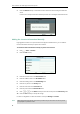User Guide
User Guide for the T46G Skype for Business phone
88
2. Press the Reload soft key to reload the location information from the Skype for Business
Server.
Location set on the phone will be covered by location set on the Skype for Business Server.
Adding the Location Information Manually
If geographical location is not provisioned on the Skype for Business Server, you can add the
location information manually via phone user interface.
To add the location information manually via phone user interface:
1. Press ->Basic->Location.
2. Press the Edit soft key.
3. Enter the location name in the Set Location field.
4. Enter the address name in the Set Address field.
5. Enter the building name in the Set Building field.
6. Enter the city name in the Set City field.
7. Enter the state name in the Set State field.
8. Enter the postcode in the Set Postcode field.
9. Press or , or the Switch soft key to select the country from the Set Country field.
10. Press the Save soft key to accept the change.
Location is configurable via web user interface at the path Settings->Location.
Note
T46G Skype for Business phone has 24 country locations for you to choose. The country names
are displayed in alphabetical order.