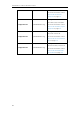Specifications
Administrator’s Guide for SIP-T2xP IP Phones
226
end of the default soft key list, the default soft keys are displayed on the LCD
screen by default.
Procedure
Use the following procedures to customize a softkey layout template.
To customize a softkey layout template:
1. Open the template file using an ASCII editor.
2. For each soft key that you want to enable, add the following string to the file. Each
starts on a separate line:
<Key Type=""/>
Where:
Key Type="" specifies the enabled soft key (This value cannot be blank).
For each disabled soft key and each default soft key that you want to add, add
the same string introduced above.
3. Specify the values within double quotes.
4. Place this file to the provisioning server.
The following is an example of the CallFailed template:
<CallFailed>
<Disable>
<Key Type="Empty"/>
<Key Type="Switch"/>
<Key Type="Cancel"/>
</Disable>
<Enable>
<Key Type="NewCall"/>
<Key Type="Empty"/>
<Key Type="Empty"/>
<Key Type="Empty"/>
</Enable>
<Default>
<Key Type="NewCall"/>
<Key Type="Empty"/>
<Key Type="Empty"/>
<Key Type="Empty"/>
</Default>
</CallFailed>