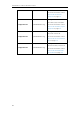Specifications
Resource Files
225
Procedure
Use the following procedures to customize a dial-now template.
To customize a dial-now template:
1. Open the template file using an ASCII editor.
2. Add the following string to the template, each starting on a separate line:
<Data DialNowRule="" LineID=""/>
Where:
DialNowRule="" specifies the dial-now rule.
LineID="" specifies the desired line(s) for this rule. When you leave it blank or enter 0,
this dial-now rule will apply to all lines.
3. Specify the values within double quotes.
4. Place this file to the provisioning server.
The following is an example of a dial-now template:
<DialNow>
<Data DialNowRule="1234" LineID="1"/>
<Data DialNowRule="52[0-6]" LineID="1"/>
<Data DialNowRule="xxxxxx" LineID=""/>
</DialNow>
Softkey Layout Template
The softkey layout template allows assigning different soft key layouts to different call
states. The call states include CallFailed, CallIn, Connecting, Dialing, RingBack and
Talking. After setup, place the templates to the provisioning server and specify the
access URL in the configuration files.
When editing a softkey layout template, learn the following:
<Call States> indicates the start of a template and </Call States> indicates the end
of a template. For example, <CallFailed></CallFailed>.
<Disable> indicates the start of the disabled soft key list and </Disable> indicates
the end of the soft key list, the disabled soft keys are not displayed on the LCD
screen.
Create disabled soft keys between <Disable> and </Disable>.
<Enable> indicates the start of the enabled soft key list and </Enable> indicates
the end of the soft key list, the enabled soft keys are displayed on the LCD screen.
Create enabled soft keys between <Enable> and </Enable>.
<Default> indicates the start of the default soft key list and </Default> indicates the