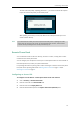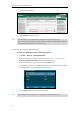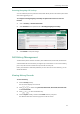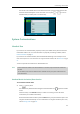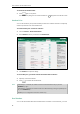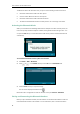User Guide
Customizing Your Phone
87
physically connect headsets to the headset jack and handset jack respectively. Once the phone
connects to a call, the headset connected to the headset jack will have full-duplex capabilities,
while the one connected to the handset jack will only be able to listen.
To enable dual headset via web user interface:
1. Click on Features->General Information.
2. Select Enabled from the pull-down list of Dual Headset.
3. Click Confirm to accept the change.
Note
Bluetooth
The SIP-T29G IP phone supports Bluetooth. Bluetooth enables low-bandwidth wireless
connections within a range of 10 meters (32 feet). The best performance is in the 1 to 2 meters
(3 to 6 feet) range.
You can activate/deactivate the Bluetooth mode on the phone, and then pair and connect the
Bluetooth device (Bluetooth headset or Bluetooth-Enabled mobile phone) with your phone. If
you connect your Bluetooth-Enabled mobile phone to the IP phone, you can synchronize the
mobile contacts to the IP phone. You can scan and pair up to 60 Bluetooth devices with your
phone. However, only one device can be connected at a time. You can also disconnect and
delete your Bluetooth device from the phone.
Note
Dual headset is configurable via web user interface only.
Ensure that the Bluetooth USB dongle is properly connected to the USB port at the back of the IP
phone. For more information, refer to Phone Installation on page 20.
Not all mobile phone supports this function. Contact your system administrator for more
information.