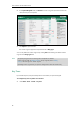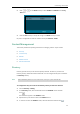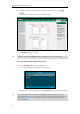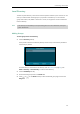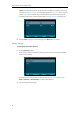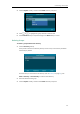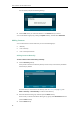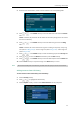User Guide
User Guide for the SIP-T29G IP Phone
68
4. Press the OK soft key, and then edit the contact name.
5. Press the Save soft key to accept the change.
The entry is successfully saved to the local directory.
Adding Contacts from Remote Phone Book
To add a contact to the local directory from remote phone book:
1. Press Menu->Directory->Remote Phone Book.
If Remote Phone Book is added to the directory (refer to Directory on page 61), press
Directory->Remote Phone Book to enter the remote phone book.
2. Select the desired remote group and then press the Enter soft key.
3. Press or to highlight the desired entry.
4. Press the Option soft key, and then select Add to Contact from the prompt list.
5. Press the Save soft key to save the contact to the local directory.
If the contact already exists in the local directory, the LCD screen will prompt “Overwrite the
original contact?”. Press the OK soft key to overwrite the original contact in the local
directory or the Cancel soft key to cancel.
For more information on remote phone book operating, refer to Remote Phone Book on page
79.
Editing Contacts
To edit a contact in the local directory:
1. Press the Directory soft key.
The IP phone enters the local directory directly as there is only Local Directory enabled in
the directory by default.
If Local Directory is removed from the directory (refer to Directory on page 61), press
Menu->Directory->Local Directory to enter the local directory.
2. Select the desired contact group and then press the Enter soft key.
If the contact is not in any group, select All Contacts and then press the Enter soft key.
3. Press or to highlight the desired contact.
4. Press the Option soft key, and then select Detail from the prompt list.