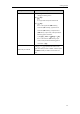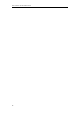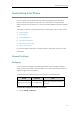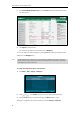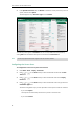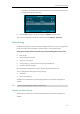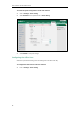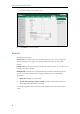User Guide
User Guide for the SIP-T29G IP Phone
44
3. In the Upload Screensaver field, click Browse to locate the custom picture from your local
system, and then click Upload.
This field appears only if Screensaver Type is set to Custom.
The custom picture appears in Screensaver list. You can only delete the custom picture by
clicking Del when the desired custom picture is selected in the Screensaver field.
Note
Configuring the Screen Saver
To configure the screen saver via phone user interface:
1. Press Menu->Basic->Display->Screensaver.
2. Press or , or the Switch soft key to select the desired wait time from the Wait
Time field.
3. Press or , or the Switch soft key to select the desired value from the Display
Clock field.
4. Press or , or the Switch soft key to select the desired screen saver type from the
Screensaver Type field.
This field is configurable only if you have uploaded a custom picture via web user interface.
- If you select System.
The IP phone will automatically set the built-in picture as the screen saver.
- If you select Custom.
You can only upload one custom image at a time via web user interface.