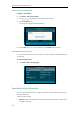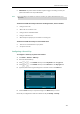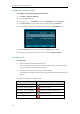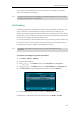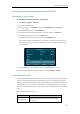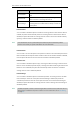User Guide
User Guide for the SIP-T29G IP Phone
184
Configuring a URL Record Key
To configure a URL record key via phone user interface:
1. Press Menu->Features->DSS Keys.
2. Select the desired DSS key.
3. Press or , or the Switch soft key to select URL Record from the Type field.
4. (Optional.) Enter the string that will appear on the LCD screen in the Label field.
5. Enter the URL (e.g., http://10.1.2.224/phonerecording.cgi) in the URL Record field.
6. Press the Save soft key to accept the change or the Back soft key to cancel.
URL record key is configurable via web user interface at the path Dsskey->Line key.
Recording a Call
To record a call:
1. Press the Record or URL Record key during a call.
If the recording starts successfully, the recording icon will appear on the LCD screen and
the Record or URL Record key LED will flash green.
2. Press the Record or URL Record key again to stop recording.
The recording icon disappears from the LCD screen and the Record or URL Record key LED
goes out.
Recording status indicators you need to know:
Circumstance
Icons on the LCD screen
A recording is started
appears on the LCD screen
A recording cannot be started
appears for 1 second
A recording cannot be stopped
appears for 1 second, then goes back
The recording box is full
appears for 1 second
The call cannot be recorded
appears for 1 second