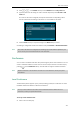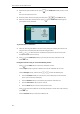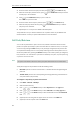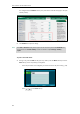User Guide
User Guide for the SIP-T29G IP Phone
154
3. Enter the number of the second party and then press , , or the Send soft key.
4. When the second party answers the call, press or the Conference soft key to add the
second party to the conference.
5. Press or the Conference soft key to place a new call.
The conference is placed on hold.
6. Enter the number of the new party and then press , , or the Send soft key.
7. When the new party answers the call, press or the Conference soft key to add the
new party to the conference.
8. Repeat steps 5 to 7 until you have added all intended parties.
The procedures to set up a network conference call on specific servers may be different from
introduced above. Contact your system administrator for more information.
Call Park/Retrieve
You can use call park feature to place a call on hold, and then retrieve the call from another
phone in the system (for example, a phone in another office or conference room). You can park
an active call by pressing the Park soft key or call park key (if configured) on the phone. If the
call is parked successfully, there is a voice prompt confirming that the call was parked. You can
retrieve the parked call by pressing the Retrieve soft key or the retrieve park key (if configured).
If the parked call is not retrieved within a period of time defined by the system, the phone performing
call park will receive the call back.
Note
The IP phone supports call park feature under the following modes:
FAC mode: park the call to the local extension or a desired extension through dialing the
park code.
Transfer mode: park the call to shared parking lot through performing a blind transfer to
a call park number (call park code).
To configure a call park key via phone user interface:
1. Press Menu->Features->DSS Keys.
2. Select the desired line key.
3. Press or , or the Switch soft key to select Key Event from the Type field.
4. Press or , or the Switch soft key to select Call Park from the Key Type field.
5. Press or , or the Switch soft key to select the desired line from the Account ID
field.
6. (Optional.) Enter the string that will appear on the LCD screen in the Label field.
7. (Optional.) Enter the call park code in the Value field.
Call park is not available on all servers. Contact your system administrator for more information.