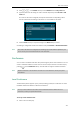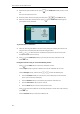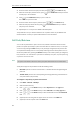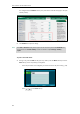User Guide
User Guide for the SIP-T29G IP Phone
150
Attended Transfer
Before performing an attended transfer (except you use dial number method), make sure that
the transfer mode on DSS key is configured as New Call or Attended Transfer. For more
information on how to configure it, refer to Configuring Transfer Mode on DSS Key on page
171.
To perform an attended transfer:
1. Press or the Transfer soft key during a call.
2. Do one of the following:
- Enter the number you want to transfer the call to.
Press or to dial out.
- Press the Directory soft key, and then select Local Directory. Select the desired group
and search for the contact (Directory should be configured in advance. Refer to
Directory on page 61 for more information).
Press , or the Send soft key to complete the transfer.
- Press the Directory soft key, and then select History. Select the desired list and then
press or to select the entry (Directory should be configured in advance. Refer
to Directory on page 61 for more information).
Press , or the Send soft key to complete the transfer.
- Press the Directory soft key, and then select Remote Phone Book. Select the desired
group and search for the contact (Directory should be configured in advance. Refer to
Directory on page 61 and Remote Phone Book on page 79 for more information).
Press , or the Send soft key to complete the transfer.
3. After the party answers the call, press or the Transfer soft key to complete the
transfer.
If you are using a handset, the transfer can be completed by hanging up the handset.
You can cancel the transfer before the call is connected by pressing the Cancel soft key.
Call Waiting
You can enable or disable call waiting on the phone. If call waiting is enabled, you can receive
another call while there is already an active call on the phone. Otherwise, another incoming call
is automatically rejected by the phone with a busy message when there is an active call on the
phone. You can also enable or disable the phone to play a warning tone when receiving another
call.
To configure call waiting via phone user interface:
1. Press Menu->Features->Call Waiting.
2. Press or , or the Switch soft key to select Enabled from the Call Waiting field.