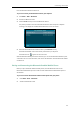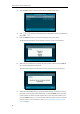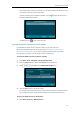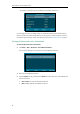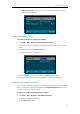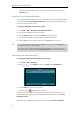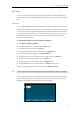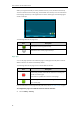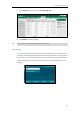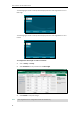User Guide
User Guide for the SIP-T29G IP Phone
90
3. Press the Scan soft key to search for the Bluetooth-Enabled mobile phone.
4. Press or to select the desired Bluetooth-Enabled mobile phone in the Bluetooth
devices list.
5. Press the Connect soft key to connect the mobile phone to your IP phone.
The IP phone will prompt the connect passkey on the LCD screen, as shown below:
6. Make sure your mobile phone is showing the same passkey, and then press the OK soft
key on both mobile phone and IP phone.
Then the IP phone will prompt “Would you like to sync phone contacts temporarily?”.
7. (Optional.) Press the OK soft key to enable the mobile contacts sync feature and the IP
phone will sync the mobile contacts temporarily, or press the Cancel soft key to disable
mobile contacts sync feature and the IP phone will not sync the mobile contacts. If you
press the Cancel soft key, you can also manually enable the mobile contacts sync feature
on the IP phone. For more information, refer to Syncing the Mobile Contacts to the IP
Phone on page 91.