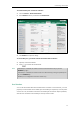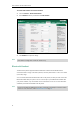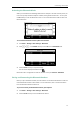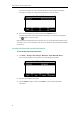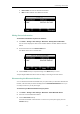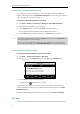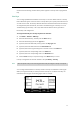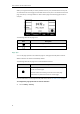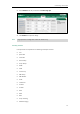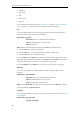User Guide
User Guide for the SIP-T27G IP Phone
80
Paging List
Zero Touch
URL
Phone Lock
Directory
For the features not listed above, refer to Basic Call Features on page 99 and Advanced Phone
Features on page 147. For more information, contact your system administrator.
Line
You can use this key feature to accept incoming calls, place active calls on hold or resume a
held call. It performs in the same way as a hard line key.
Dependencies:
Type (Line)
Account ID (the account this feature will be applied to)
Label (key label displayed on the LCD screen)
Value (Default/Lock)
Usage: When the phone receives an incoming call, the Line key LED flashes green:
1. Press the Line key to accept the incoming call.
2. Press the Line key to place a new call and the active call is placed on hold.
3. Press the Line key again to resume the held call.
If you select Lock from the Value field, the line keys located in the same position of the other
page will be automatically assigned Line feature with Lock filled in the Value field. This feature
is only applicable to line key 1-7. Then you can use this key on every page.
If you select Default from the Value field, you can only use this key on the current page.
Speed Dial
You can use this key feature to speed up dialing the numbers frequently used or hard to
remember.
Dependencies:
Type (SpeedDial)
Account ID (the account this feature will be applied to)
Label (key label displayed on the LCD screen)
Value (the number you want to dial out)
Usage: Press the Speed Dial key to dial out the number specified in the Value field, using the
account selected from the Account ID field.
Voice Mail
You can use this key feature to quickly connect voice mail. For more information, refer to Voice
Mail on page 201.
Dependencies:
Type (Key Event)
Key Type (Voice Mail)