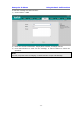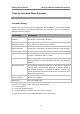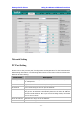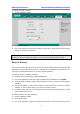Operation Manual
Enterprise IP Phone Using the Advanced Phone Functions
- 75 -
To reboot via Web interface:
1) Choose Upgrade->Basic.
2) Click Reboot button.
3) You are prompted to confirm the change, press OK to confirm the changes, press
Cancel to cancel the operation.
Note:
Please do not power off during reboot, or it will cause the flash memory error.
Reset to Factory
You should reset the phone only in this case: the phone configuration was changed and
the phone is not functioning anymore. To maintain the configuration of the phone, you
need your system administrator or service provider’s advice.
To reset to factory via phone interface:
1) Press the Menu->Settings->Advanced Settings.
2) You are prompted to enter the required password, the default one is admin.
3) Scroll to Reset to factory option, and press Enter hot key to enter the configuration
interface.
4) You are prompted to confirm the change, press OK hot key to reset to factory
settings, or press Cancel hot key to return to previous menu.
5) It will take a few minutes to reset, please do not power off during resetting, or it will
cause flash memory error.
To reset to factory via Web interface:
1) Choose Upgrade->Basic.
2) Click Reset button.
3) You are prompted to confirm the change, press OK to confirm the changes, press