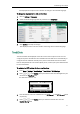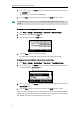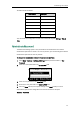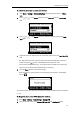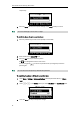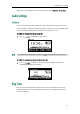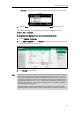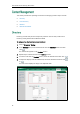User Manual
Table Of Contents
- About This Guide
- Table of Contents
- Overview
- Getting Started
- Customizing Your Phone
- Basic Call Features
- Advanced Phone Features
- Troubleshooting
- Regulatory Notices
- Appendix A - Time Zones
- Index
User Guide for the SIP-T21(P) E2 IP Phone
26
respectively.
3. Press the Save soft key to accept the change or the Back soft key to cancel.
Note
To unlock the phone via phone user interface:
1. Press any locked key, the LCD screen prompts “Unlock PIN”.
2. Enter the PIN in the Unlock PIN field.
3. Press the OK soft key to unlock the phone.
The icon disappears from the LCD screen.
You can long press or wait for a period of time (if configured) to lock the
phone again.
Note
To deactivate the phone lock via phone user interface:
1. Press Menu->Settings->Advanced Settings (default password: admin) ->Phone
Lock.
2. Press or , or the Switch soft key to select Disabled from Lock Enable field.
3. Press the Save soft key to accept the change.
You can also unlock the phone by administrator password.
The unlock PIN length must be within 15 digits.