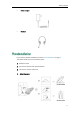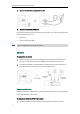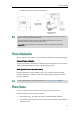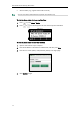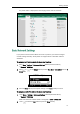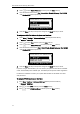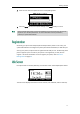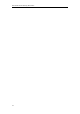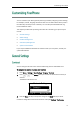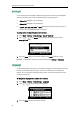User Manual
Table Of Contents
- About This Guide
- Table of Contents
- Overview
- Getting Started
- Customizing Your Phone
- Basic Call Features
- Advanced Phone Features
- Troubleshooting
- Regulatory Notices
- Appendix A - Time Zones
- Index
Getting Started
13
available port on the in-line power switch/hub.
Note
After your phone is powered on, the system boots up and performs the following steps:
Automatic Phone Initialization
The phone finishes the initialization by loading the saved configuration. The LCD screen
displays “Welcome Initializing…please wait” during this process.
DHCP (Dynamic Host Configuration Protocol)
The phone attempts to contact a DHCP server in your network to obtain valid IPv4
network settings (e.g., IP address, subnet mask, default gateway address and DNS
address) by default.
Note
You can view phone status via phone user interface or web user interface.
Available information of phone status includes:
Network status (e.g., IPv4 Status, IPv6 Status, IP Mode and MAC address).
Phone status (e.g., Product Name, Hardware, Firmware, Product ID, MAC address
and Device Cert).
If in-line power is provided, you don’t need to connect the phone to the power adapter.
Make sure the switch/hub is PoE-compliant.
The phone can also share the network with another network device such as a PC
(personal computer). This is an optional connection.
Important! Do not remove power from the phone while it is updating firmware and
configurations.
If your network does not use DHCP, proceed to Basic Network Settings on page 15.