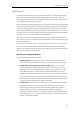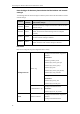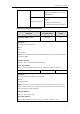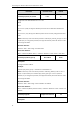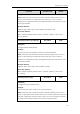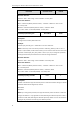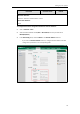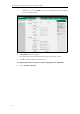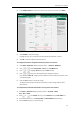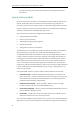User Manual
Setting Up Your System
77
2. In the ICMPv6 Status block, select the desired value from the pull-down list of Active.
3. Click Confirm to accept the change.
A dialog box pops up to prompt that the settings will take effect after a reboot.
4. Click OK to reboot the Skype for Business phone.
To configure IPv6 address assignment method via phone user interface:
1. Press Menu->Advanced (default password: admin) ->Network->WAN Port.
2. Press or to select IPv4 & IPv6 or IPv6 from the IP Mode field.
3. Press or to highlight IPv6 and press the Enter soft key.
4. Press or to select the desired IPv6 address assignment method.
If you select the Static IP, configure the IPv6 address and other network parameters in the
corresponding fields.
5. Press the Save soft key to accept the change.
The Skype for Business phone reboots automatically to make settings effective after a
period of time.
To configure IPv6 static DNS when DHCP is used via phone user interface:
1. Press Menu->Advanced (default password: admin) ->Network->WAN
Port->IPv6->DHCP.
2. Press or , or the Switch soft key to select Enabled from the Static DNS field.
3. Enter the desired values in the Primary DNS and Second DNS fields respectively.
4. Press the Save soft key to accept the change.