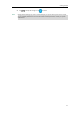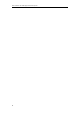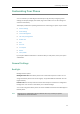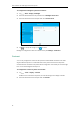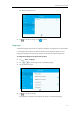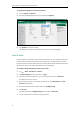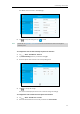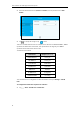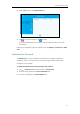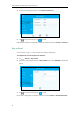User Guide
User Guide for the T48G Skype for Business phone
52
To change the language for the web user interface:
1. Click on Settings->Preference.
2. Select the desired language from the pull-down list of Language.
3. Click Confirm to accept the change.
Text displayed on the web user interface will change to the selected language.
Time & Date
The time and date are displayed in the middle of the status bar. You can configure the phone to
obtain the time and date from the SNTP server automatically, or configure the time and date
manually. If the phone cannot obtain the time and date from the Simple Network Time Protocol
(SNTP) server, contact your system administrator for more information.
To configure the SNTP settings via phone user interface:
1. Tap ->Basic->Date & Time->General.
2. Tap SNTP Settings from the pull-down list of Type.
3. Select the time zone that applies to your area from the pull-down list of Time Zone.
The default time zone is "GMT+8".
4. Enter the domain names or IP addresses of SNTP servers in the NTP Server1 and NTP
Server2 field respectively.
5. Select the desired value from the pull-down list of Daylight Saving.
6. Tap Location.
This field appears only if Daylight Saving field is selected as Automatic.
7. Tap the desired time zone name from the pull-down list.