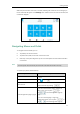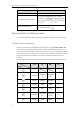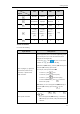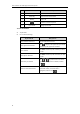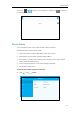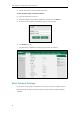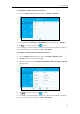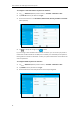User Guide
User Guide for the T48G Skype for Business phone
40
If you want to
Then you can
- If it is the numeric (123 soft key) or alphanumeric
(2aB soft key) input mode, it will only provide the
digit 0.
- Long press on the pre-dialing screen will
provide the special character “+”.
For key:
- It only provides the pound character “#”.
For key:
- If it is the uppercase (ABC soft key), lowercase
(abc soft key) or alphanumeric (2aB soft key) input
mode, it will provide the following special
characters: .,?!\-()@/:_;+&%=<>
£$¥¤[]{}~^¡¿§#"|.
- If it is the numeric (123 soft key) input mode, it will
provide the following special characters: .*:/@[].
Delete text you entered.
Press or to position the cursor to the right of
the text you want to delete, and then tap the Delete
soft key or to delete one character at a time. You
can also press to delete one character in the
sign-in screen and phone unlock screen.
Delete an entire field of data.
Swipe your finger to the left or right to select the entire
field of data, so that the data is highlighted, and then
tap the Delete soft key or .
Note
Using the On-screen Keyboard
The on-screen keyboard will appear when one of the following situations occurs:
In the dialing or pre-dialing screen.
Tap the edit field in the sign-in screen.
Tap the PIN input field when the phone is locked.
In the configuration screen of call forward, tap the radio box of Forward Calls to Number
or Contact or Simultaneously Ring.
When the phone is on the pre-dialing screen, characters can be entered using the on-screen
keypad.