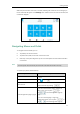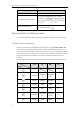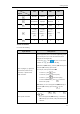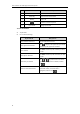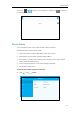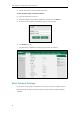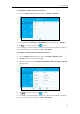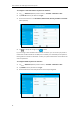User Guide
Getting Started
39
Input Mode
Keypad
2aB
abc
ABC
123
8tuvTUV
tuv8ùúûü
TUV8ÙÚÛÜ
8
9wxyzWXYZ
wxyz9ýÞ
WXYZ9ÝÞ
9
0
space
space
0
*.,'?!\-()@/:_;
+&%=<>
£$¥¤[]{}~^
¡¿§#"|
*.,'?!\-()@/:_;
+&%=<>
£$¥¤[]{}~^
¡¿§#"|
*.,'?!\-()@/:_;
+&%=<>
£$¥¤[]{}~^
¡¿§#"|
.*:/@[]
#
#
#
#
To enter or edit data:
Do one of the following:
If you want to
Then you can
Enter only digits (1), uppercase
(A) characters, lowercase (a)
characters, or alphanumeric
(2aB) characters.
Press a keypad key one or more times (depending what
input mode you’re in) to enter the characters that is
displayed on the keypad key.
You can tap or the key one or more times
to switch among uppercase (ABC soft key),
alphanumeric (2aB soft key), numeric (123 soft key) and
lowercase (abc soft key) input modes.
For example, if the input mode is ABC:
- To enter “A”, press once.
- To enter “B”, press twice quickly.
- To enter “C”, press three times quickly.
- To enter “2ÄÆÅÀÁÂÃÇ”, press more than
three times quickly.
Note: When you are in the uppercase (ABC soft key) or
lowercase (abc soft key) input mode, is not
available.
Enter special characters.
Press the keypad key or , or long press .
For Key:
- If it is the uppercase (ABC soft key), or lowercase
(abc soft key) input mode, it will provide the space
character.