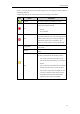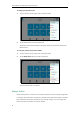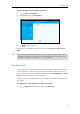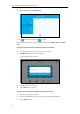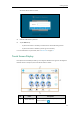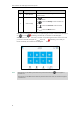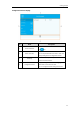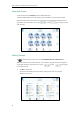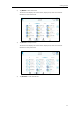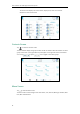User Guide
Getting Started
29
To enable the always online via phone user interface:
1. Tap ->Basic->Always Online.
2. Mark the On radio box of Always Online.
3. Tap to accept the change.
Always online is configurable via web user interface at the path Account->Basic->Always
Online.
Note
Account Lock
You can lock your account to prevent your account being signed in or signed out randomly. If
account lock feature is enabled, users are prompted for administrator password to sign in or
sign out. Note that if you sign into Skype for Business Server using User Web Sign-in or Sign in
via PC method, account lock feature is not applicable.
Account lock feature is disabled by default. You can configure it via phone user interface or web
user interface.
To configure the account lock feature via phone user interface:
1. Tap ->Advanced (default password: admin) ->Account Lock.
If your phone status is DND before dialing an emergency number, then the phone status will be
changed to available after the emergency call even if always online feature is enabled. For more
information on emergency call, refer to Emergency Call on page 104.