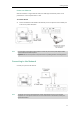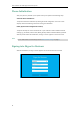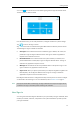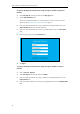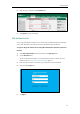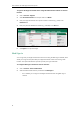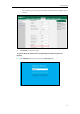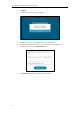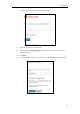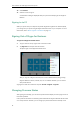User Guide
User Guide for the T48G Skype for Business phone
26
10. Click Continue.
11. Click the account to sign in.
A confirmation message is displayed when your phone successfully signs into Skype for
Business.
Signing in via PC
When your phone and your computer and paired using Better Together over Ethernet (BToE),
you can sign into your phone using the Skype for Business client on your computer. For more
information, refer to Better Together over Ethernet on page 205.
Signing Out of Skype for Business
To sign out of Skype for Business Server:
1. Tap your avatar at the top-right corner of the touch screen.
2. Tap Sign Out from the pull-down list of status.
The phone signs out of Skype for Business Server.
After you sign out of Skype for Business, the account-related features (calling, viewing
Skype for Business contacts, calendar, etc.) are not available. However, you can still use
other phone features.
Signing out via web user interface at the path: Account->Register->Sign Out.
Changing Presence Status
After signing in successfully, your account and presence status display on the top-right corner of
the screen by default.
User’s presence information is constantly synchronized with the Skype for Business Server based
on a variety of factors. However, you can change your presence information manually on the