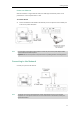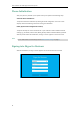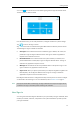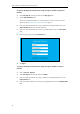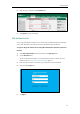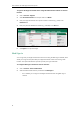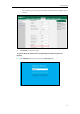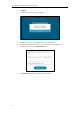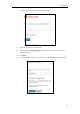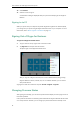User Guide
User Guide for the T48G Skype for Business phone
20
To sign into the Skype for Business Server using User Sign-in method via phone user
interface:
1. Select User Sign-in from the pull-down list of Login Type field.
2. Tap the Sign-in Address field.
The on-screen keyboard appears. For more information on how to use the on-screen
keyboard, refer to Using the On-screen Keyboard on page 40.
3. Enter your Skype for Business user’s sign-in address (e.g., 2216@yealinkuc.com) in the
Sign-in Address field by the on-screen keyboard.
4. Enter your Skype for Business user name (e.g., 2216@yealinkuc.com) in the User Name
field.
5. Enter the sign-in password in the Password field.
6. Tap Sign in.
To sign into the Skype for Business Server using User Sign-in method via web user
interface:
1. Click on Account->Register.
2. Select User Sign in from the pull-down list of Mode.
3. Enter your Skype for Business user’s sign-in address (e.g., 2216@yealinkuc.com) in the
Login address field.
4. Enter your Skype for Business user name (e.g., 2216@yealinkuc.com) in the Register Name
field.