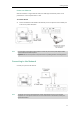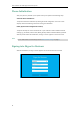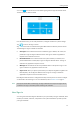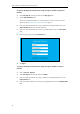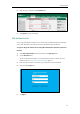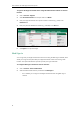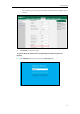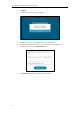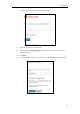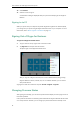User Guide
Getting Started
19
You can tap to enter the menu screen before signing into the Skype for Business Server.
The menu screen is shown as below:
From the menu screen, you can view phone status, configure call features or phone settings.
Tap to return to the sign-in screen.
Skype for Business users are authenticated against Microsoft Active Directory Domain Service.
The following four sign-in methods are available:
User Sign-in: This method uses the user’s credentials (sign-in address, user name, and
password) to sign into Skype for Business Server. This sign-in method is applicable to
Onprem account and Online account.
PIN Authentication: This method uses the user’s phone number (or extension) and
personal identification number (PIN) to sign into Skype for Business Server. This sign-in
method is only applicable to Onprem account.
Web Sign-in: This method uses the unique website shown on the phone to sign in. This
sign-in method is only applicable to Online account.
Sign in via PC: when your phone is paired with your computer using Better Together over
Ethernet (BToE), use the Skype for Business client to sign in. This sign-in method is
applicable to Onprem account and Online account.
If the Skype for Business Server is configured to forcibly lock the phone. You need to configure
an unlock PIN at the initial sign-in. For more information, refer to Phone Lock on page 57.
Note
User Sign-in
You can sign into Microsoft Skype for Business on your phone with your login credentials, which
includes your address, username, and password. Your system administrator provides you with
your login credentials.
If the phone reboots after successful login, the login credentials from the previous Sign-In will be
cached. User can sign in successfully without reentering the credentials.