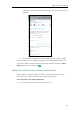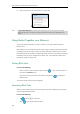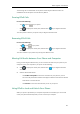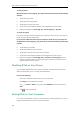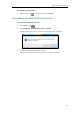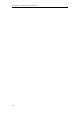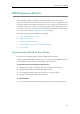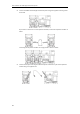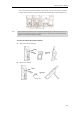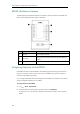User Guide
User Guide for the T48G Skype for Business phone
218
2. Select your phone as your primary device, as shown next.
Note
Using Better Together over Ethernet
This section provides information on how to use BToE on your phone and the Skype for
Business client.
BToE enables you to call Skype for Business contacts using your Skype for Business client while
providing you with quality audio through your phone. After BToE is enabled, you can answer,
place, hold and resume calls with your Skype for Business contacts on your phone and the Skype
for Business client on your PC simultaneously. What’s more, your phone will be locked once
paired PC is locked or in sleep mode.
Placing BToE Calls
Do one of the following:
- Select a contact or enter the phone number, then tap , or you can tap the avatar of
the contact in Favorites screen.
- Hover the mouse over the avatar of the contact, and then click in your Skype for
Business client.
Your phone and the client are in the Calling state.
Answering BToE Calls
When you receive an incoming call, the incoming call information is displayed on your phone
and your Skype for Business client.
Do one of the following:
- Tap or press on your phone.
- Click in your Skype for Business client.
If Yealink SIP-T48G Phone is not selected as audio device, you will not be able to use BToE
feature (for example, calls made on the Skype for Business client will not be displayed on the
phone).