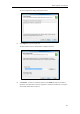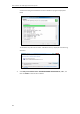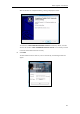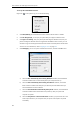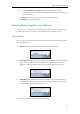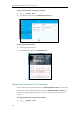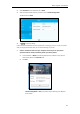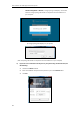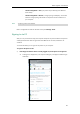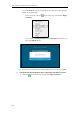User Guide
Better Together over Ethernet
215
- If BToE Pairing Mode is Auto, your phone will pair with Skype for Business
client directly.
- If BToE Pairing Mode is Manual, a six-digit pairing code displays. You should
enter the six-digit pairing code shown on the phone into the notification on
your computer.
Note
BToE is configurable via web user interface at the path: Settings->BToE.
Signing in via PC
After you carry out the above steps, the computer and phone are paired. However if the phone
and Skype for Business client are signed into with different user accounts, the BToE is not
activated.
To activate the BToE, you can sign into the phone via your computer.
To sign into the phone via PC:
a) If the Skype for Business client is already logged on, but the phone is not signed in:
1. A dialog box is displayed on your computer asking for your Skype for Business login
credentials.
The pairing code is case-sensitive.