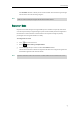User's Manual
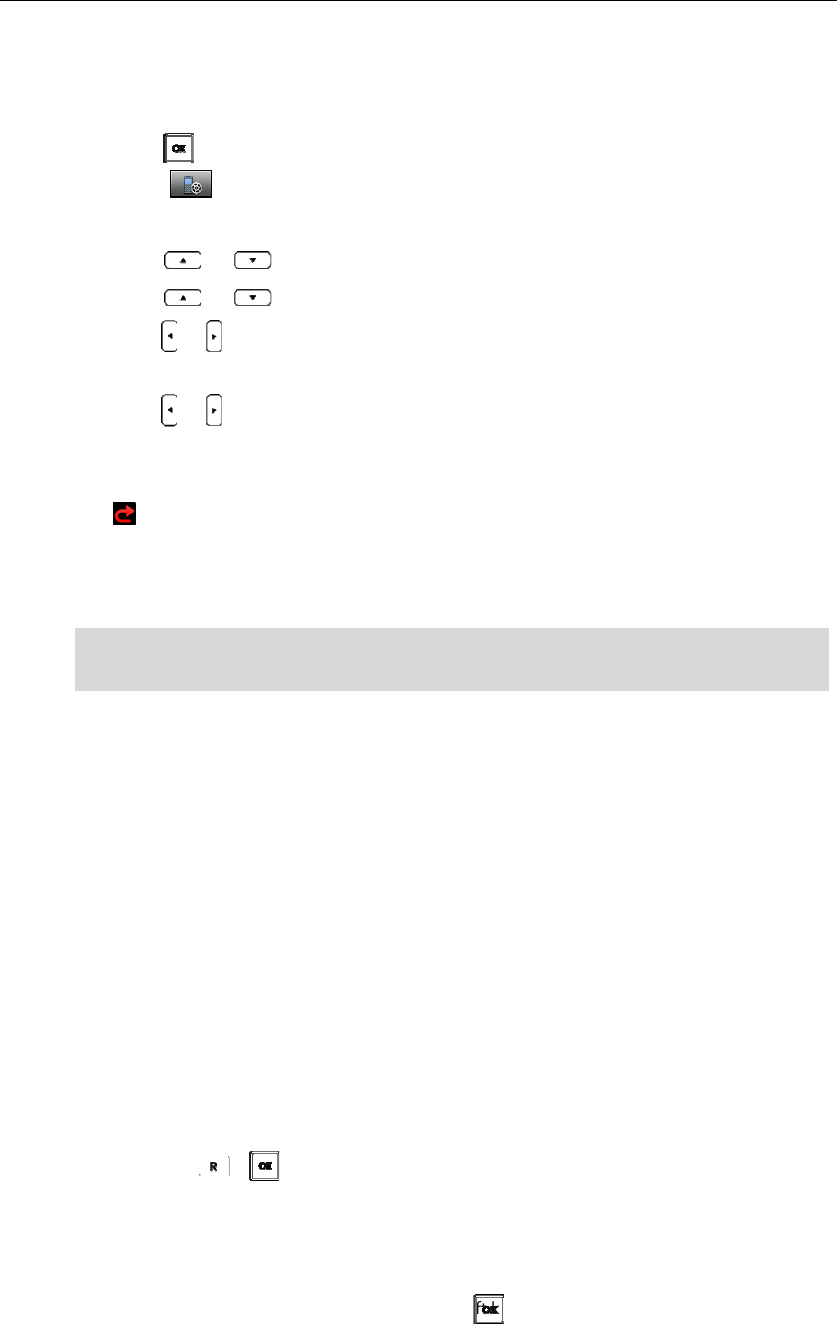
UserGuideW52PIPDECTPhone
50
Toenablethecallforwardfeatureforaspecificline:
1. Presstoenterthemainmenu.
2. Select ‐>CallForward.
TheLCDscreendisplaystheincominglinescurrentlyassignedtothehandset.
3. Press or tohighlightthedesiredline,andpresstheOKsoftkey .
4. Press or tohighlightthedesiredforwardingtype,andpresstheOKsoftkey.
5. PressortoselectEnabledfromtheStatusfield.
6. EnterthedestinationnumberyouwanttoforwardincomingcallstointheTargetfield.
7. Press or toselectthe
desiredringtimetowaitbeforeforwardingfromtheAfterRingTime
field(onlyavailableforNoAnswerForward).
8. PresstheSavesoftkeytoacceptthechange.
The iconontheidlescreenindicatesthecallforwardfeatureisenabled.
IfAlwaysForwardisselected,thereisno
promptontheLCDscreenwhenthelinereceivesanincoming
call.TheincomingcallisloggedintheAcceptedCallslist.
Note
Call Transfer
Youcantransferacalltoanotherpartyinoneofthefollowingways:
BlindTransfer:Transferacalldirectlytoanotherpartywithoutconsulting.
Semi‐AttendedTransfer:Transferacallwhenreceivingthering‐back.
AttendedTransfer:Transferacallwithpriorconsulting.
Toperformablindtransfer:
1. PresstheOptionssoftkeyduringacall,andselectBlindTransfer.
2. Dooneofthefollowing:
‐ Enterthenumberorselectthehandsetyouwanttotransferthecallto.
Press,or
theTransfersoftkey.
‐ PresstheDirectorysoftkey,andselectthedesiredcontact.
PresstheCallsoftkey.
Ifboththeofficenumberandthemobilenumberofthecontactarestored,selectthe
desirednumberandpressortheOKsoftkey.
Thecallisconnectedto
thenumberorhandsetyouspecified,andtheLCDscreenpromptsthe
message“CallTransferred”.
Callforwardfeaturemaybeoverriddenbytheserversettings.For moreinformation,contactyour
systemadministrator.