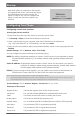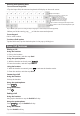User's Manual
3
2) Tap Settings
->
Basic
->
Wi-Fi.
4) Select an available
wireless
network from the list of networks.
5) If the network is secure, enter its password in the Password field.
6) Tap Connect to connect to the wireless network.
b) Connect to the wireless network:
The phone will automatically search for available
wireless
networks in your area.
3) Tap the On radio box in the Wi-Fi field.
You have two options for network connection. You can select one of them according to the current office
environment.
6. Connect to the network, as shown below:
a) Connect to the wired network:
1) Swipe down from the top of the screen to enter the control center.
PC Connection
(Optional)
PC
PC
Internet
DC5V
Note: If you are connecting a PC to your phone, we recommend that you use the Ethernet cable provided by
Yealink.