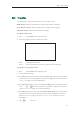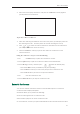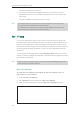User's Manual
User Guide for the SIP-T48G IP Phone
116
4. (Optional.) Enter the call waiting on code or off code respectively in the On Code
or Off Code field.
5. Press the Save soft key to accept the change or the Back soft key to cancel.
Call waiting is configurable via web user interface at the path Features->General
Information.
%QPHGTGPEG
You can create a conference with two parties using the phone’s local conference. You
can create a conference between an active call and a call on hold by pressing the
Conference soft key. The SIP-T48G also supports network conference.
Note
.QECN%QPHGTGPEG
The SIP-T48G IP phone supports up to 3 parties (including yourself) in a conference call.
This is the default method of conference called Local Conference.
To set up a local conference call:
1. Place a call to the first party.
2. When the first party answers the call, press the Conference soft key to place a new
call.
The active call is placed on hold.
3. Enter the number of the second party and press , , or the Send soft key.
Network conference is not available on all servers. For more information, contact your
system administrator.