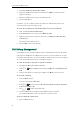User's Manual
Customizing Your Phone
33
3. Press the Option soft key and then select Add to Blacklist from the prompt list.
The phone user interface prompts "Move selected to Blacklist?"
4. Press the OK soft key to confirm the setting.
Operating instructions of adding blacklists, editing blacklists, deleting blacklists, placing
call to blacklists and searching for contact in the blacklist, refer to the operating
instructions of Local Directory on page 25.
Remote Phonebook
You can access your corporate directory through your phone. You can add local
contacts from the corporate directory. You can also dial a contact from the corporate
directory.
You can configure your new phone to access up to 5 corporate directories. Contact
your system administrator for the access URL of the corporate directory.
To configure an access URL for remote phonebook via web user interface:
1. Click on Contacts->Remote Phone Book.
2. Enter the access URL in the URL field.
3. Enter the name in the Name field.
4. Click Confirm to accept the change.
To access your corporate directory via phone user interface:
1. Press Menu->Directory->Remote Phone Book.
If Remote Phone Book is added to the favorite, press Favorites->Remote Phone
Book.
2. Select the desired remote group, and then press the Enter soft key.
The phone connects to load the corporate directory, and then displays the
corporate contact list on the LCD screen.
3. Press the Back soft key to back to the previous interface.
To search for a contact in the corporate directory:
1. Press Menu->Directory->Remote Phone Book.
2. Select the desired remote group, and then press the Enter soft key to load the
corporate directory.
3. Press the Search soft key.
4. Enter a few continuous characters of the contact name or continuous numbers of
the contact phone number using the keypad.
The contacts whose name or phone number matches the characters entered will
appear on the LCD screen. You can dial from the result list.
To place a call from the corporate directory: