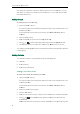User's Manual
Not
e
Im
p
6. Clic
e
To sear
c
1. Pic
k
2. Ent
e
nu
m
The
ma
t
or
p
orting/Ex
p
You ca
n
can onl
y
To impo
r
1. Clic
2. Clic
syst
e
3. Clic
The
4. Clic
You c
a
k Confirm to
c
h for a cont
a
k
up the hand
er
a few con
t
m
ber usin
g
th
e
contacts in
t
t
ches the ch
a
to scroll t
o
p
orting Co
n
n
mana
g
e y
o
y
import or e
x
r
t an XML fil
e
k on Contac
t
k Browse to
s
e
m.
k Import XM
L
web user int
e
k OK to com
a
n configure
s
accept the
c
a
ct in the en
a
set, press th
e
t
inuous char
a
e
keypad.
t
he enabled
a
racters ent
e
o
the desire
d
n
tact Lists
o
ur phone’s l
o
x
port the co
n
e
of contact l
i
t
s->Contacts
s
elect a con
t
L
to import t
h
e
rface prom
plete import
i
s
earch sourc
e
c
han
g
e.
a
bled searc
h
e
speakerph
o
a
cters of the
search sour
c
e
red will app
d
contact an
o
cal director
y
n
tact list via
w
i
st via web u
s
.
t
act list file
(
fi
h
e contact li
s
pts "The ori
g
i
i
n
g
the cont
a
e
list in dialing
h
source lists:
o
ne or press
t
contact na
m
c
e lists whos
e
ear on the L
C
d then plac
e
y
via phone
w
eb user int
e
s
er interface
:
le format m
u
s
t.
nal contact
a
ct list.
via web user
Custo
m
t
he line key.
m
e or the co
e
name or p
h
C
D screen.
Y
e
a call to th
e
o
r
web user i
e
rface.
:
u
st be .xml
)
f
r
will be cove
r
interface on
l
m
izing Your P
ntact phon
e
h
one numbe
r
Y
ou can pres
s
e
contact.
i
nterface. Bu
r
om your loc
a
r
ed, continu
e
l
y.
hone
31
e
r
s
t you
a
l
e
?".