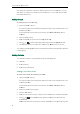User's Manual
User
28
Del
Not
e
Upl
Guide SIP-T4
2
The
fav
o
If Lo
Co
n
2. Sel
e
3. Pres
4. Pres
5. Pres
6. Pres
eting Con
t
To delet
e
1. Pres
The
fav
o
If Lo
Co
n
2. Sel
e
3. Pres
4. Pres
The
5. Pres
e
You ca
n
Contac
t
oading C
o
To uplo
a
1. Clic
2. Clic
3. Clic
You ca
n
You c
a
All. For
2
G IP Phone
IP phone en
t
o
rites by def
a
cal Director
y
n
tacts.
e
ct the desir
e
s or
s theOption
s
s or
s the Save s
o
t
acts
e
a contact
f
s the Favorit
e
IP phone en
t
o
rites by def
a
cal Director
y
n
tacts.
e
ct the desir
e
s or
s the Option
LCD screen
p
s the OK soft
n
also mana
g
t
s->Contacts.
o
ntact Pho
t
a
d a new cu
s
k
on Contac
t
k Browse, an
k Upload Ph
o
n
also click D
e
a
n also delet
e
more inform
a
t
ers the loca
l
a
ult.
y
is removed
e
d contact
g
to highlight
s
oft key, and
to hi
g
hli
g
ht
o
ft key to ac
c
f
rom the loc
a
e
s soft key.
t
ers the loca
l
a
ult.
y
is removed
e
d contact
g
to hi
g
hli
g
ht
soft key, an
d
p
rompts the
key to confi
g
e the conta
t
os
s
tom photo f
o
t
s->Contacts
d then selec
o
to to uploa
d
e
lete Photo t
e
all contact
s
a
tion, refer to
l
contacts di
r
from the fa
v
roup.
the desired
c
then select
the contact
c
ept the ch
a
a
l directory:
l
contacts di
r
from the fa
v
roup.
the desired
c
d
then select
followin
g
w
a
rm the delet
i
cts via web
u
o
r the conta
c
.
t a photo fr
o
d
the photo.
o delete the
s
by pressing
t
the above st
r
ectly as the
r
v
orites, press
M
c
ontact.
Detail from t
h
information
a
n
g
e or the
B
r
ectly as the
r
v
orites, press
M
c
ontact.
Delete from
a
rnin
g
:
i
n
g
or the C
a
u
ser interfac
e
c
t via web u
s
o
m your loca
l
photo.
t
he Option so
eps.
r
e is only Loc
a
M
enu->Dire
c
h
e prompt li
s
and then ed
B
ack soft key
r
e is only Loc
a
M
enu->Dire
c
the prompt
a
ncel soft ke
y
e
at the pat
h
s
e
r
interface:
l
computer.
ft key and th
e
a
l Directory i
c
tory->Local
s
t.
it.
to cancel.
a
l Directory i
c
tory->Local
list.
y
to cancel.
h
e
n select Del
e
n
the
n
the
e
te