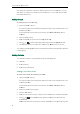User's Manual
Not
e
Lo
c
2. In t
h
clic
k
The
3. Rep
4. To r
e
5. To
a
The
6. Clic
e
To chec
1. Pres
The
If th
e
dire
c
c
al Direc
t
The buil
t
can stor
g
roups i
n
If you
d
Phone
b
You c
a
h
e Favorite b
l
k
.
selected list
eat the step
e
move the li
s
a
d
j
ust the or
d
lists appear
o
k Confirm to
k the favorit
e
s the Favorit
e
phone LCD
s
e
re is only o
n
c
tly.
t
ory
t
-in phone di
r
e up to 1000
n
the local d
d
on’t configu
b
oo
k
, you ca
a
n configure
t
l
ock, select t
appears in t
h
2 to add m
o
s
t from the E
n
d
er of list, clic
o
n the LCD s
accept the
c
e
s via phone
e
s soft key w
s
creen displ
a
n
e list in the f
a
r
ectory store
s
contacts in
y
irectory: All
C
re the remot
e
nnot see the
t
he favorites
v
he desired li
s
h
e Enabled
c
o
re lists to th
e
n
abled colu
m
k or
creen in the
c
han
g
e.
user interfa
c
hen the pho
a
ys the list(s)
o
a
vorite, pres
s
s
the names
a
y
our phone'
s
C
ontacts, C
o
e
phonebook
remote phon
v
ia web user i
n
s
t from the D
i
c
olumn.
e
Enabled co
m
n, click
.
ad
j
usted or
d
c
e:
ne is idle.
o
f favorites.
s
in
g
the Fav
o
a
nd phone
n
s
local direct
o
o
mpany, Fa
m
in advance i
ebook in the
n
terface onl
y
Custo
m
i
sabled colu
m
lumn.
.
d
er.
o
rites soft ke
y
n
umbers of y
o
o
ry. There ar
e
m
ily and Frien
n the Contac
phone user i
n
y
.
m
izing Your P
m
n and
y
enters this li
s
o
ur contacts
e
fou
r
defau
d. You can
a
ts->Remote
n
terface.
hone
25
s
t
. You
lt
a
dd