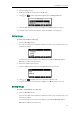User's Manual
Not
e
Edi
e
Addin
g
To add
a
1. Pres
2. Pres
3. Pres
4. Ent
e
5. Pres
The
Addin
g
To add
a
1. Pres
If R
e
Boo
2. Sel
e
3. Pres
4. Pres
5. Pres
If th
e
"Ov
e
con
For mor
e
page 3
5
ting Cont
a
To edit
a
1. Pres
The
dire
c
If Lo
If the
c
existe
d
g
Contact
s
a
contact to
t
s the History
s or
s the Option
e
r the conta
c
s the Save s
o
entry is succ
e
g
Contact
s
a
contact to
t
s Menu->Dir
e
e
mote Phon
e
k to enter th
e
e
ct the desir
e
s or
s the Option
s the Save s
o
e
contact h
a
e
rwrite the o
r
tact in the l
o
e
informatio
n
5
.
a
cts
a
contact in t
s the Direct
o
IP phone en
t
c
tory by def
a
cal Director
y
c
ontact has e
x
d
!”.
s
from Call
t
he local dir
e
soft key.
to hi
g
hli
g
ht
soft key, an
d
c
t name.
o
ft key to ac
c
e
ssfully save
d
s
from Re
m
t
he local dir
e
e
ctory->Rem
o
e
book is add
e
e
remote ph
o
e
d remote
g
r
o
to hi
g
hli
g
ht
soft key, an
d
o
ft key to sa
v
a
s already e
x
r
i
g
inal conta
o
cal director
y
n
on remote
p
he local dir
e
o
ry soft key.
t
ers the loca
l
a
ult.
y
is removed
x
isted in the
d
History
e
cto
r
y from t
h
the desired
e
d
then select
c
ept the ch
a
d
in the loca
m
ote Phon
e
e
ctory from t
h
o
te Phone B
o
e
d to the dir
e
o
neboo
k
.
o
up and pre
the desired
e
d
then select
v
e the conta
c
x
isted in the l
o
ct?". Press th
y
or the Can
c
p
honebook
o
e
ctory:
l
directory di
r
from the dir
e
d
irectory, the
h
e call histo
r
e
ntry.
Move to Co
a
n
g
e.
l
directory.
e
book
h
e remote p
h
o
ok.
e
ctory, press
ss the Enter s
e
ntry.
Move to Co
c
t to the loc
a
o
cal directo
r
e OK soft ke
y
c
el soft key t
o
o
peratin
g
, r
e
r
ectly as the
r
e
ctory, press
LCD screen
w
Custo
m
r
y:
ntacts from
t
h
onebook:
Directory->
R
oft key.
ntacts from
t
a
l directory.
r
y, the LCD s
c
y
to overwrit
e
o
cancel.
e
fer to Remo
t
r
e is only Loc
a
Menu->Dire
c
w
ill prompt “
C
m
izing Your P
t
he prompt li
s
R
emote Phon
t
he prompt li
s
c
reen will pr
o
e
the ori
g
ina
t
e Phonebo
o
a
l Directory i
c
tory->Local
C
ontactNam
e
hone
29
s
t.
e
s
t.
o
mpt
l
ok
on
n
the