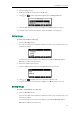User's Manual
User Guide for the SIP-T41P IP Phone
24
If Common is selected, this account will use the ring tone selected for the phone at
the path of the web user interface Settings->Preference.
5. Click Confirm to accept the change.
Note
To upload a custom ring tone for your phone via web user interface:
1. Click on Settings->Preference.
2. Click Browse to locate a ring tone (the file format must be *.wav) file from your local
system.
3. Click Upload to upload the file.
Note
The ring tone for an incoming call on the phone may be different. For example, when
the phone receives an incoming call from a contact stored in the local directory, it will
play the ring tone assigned to the contact (if not assigned, play the ring tone assigned to
the contact group) in the local directory (refer to Adding Contacts in the Contact
Management section). Otherwise, the phone will play the ring tone assigned to the
account. If both the contact ring tone and the account ring tone are not assigned, then
the phone will play the ring tone assigned for the phone.
You can select a ring tone for the account via web user interface only.