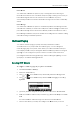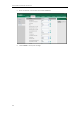User's Manual
User
102
Not
e
Not
e
Guide for th
e
3. Pres
4.
(
Op
5. Pres
You ca
n
Key.
To lo
g
i
n
1. Pres
The
2. Pres
e
After co
lo
gg
in
g
key to s
h
key to c
you set
t
the serv
e
unavail
a
distributi
e
It is rec
most o
Conta
c
system
e
SIP-T41P IP P
s or
tional.
)
Ente
r
s the Save s
o
n
also confi
gu
n
the ACD sy
s
s the ACD k
e
phone LCD
s
User ID: the i
Password: t
h
s the Login s
o
nfi
g
u
r
in
g
an
in, you are r
e
h
ow your cu
r
han
g
e your
p
t
he phone st
a
e
r be
g
ins dis
t
a
ble, the AC
D
n
g
calls to y
o
ommended
y
ne ACD key
c
c
t your syste
m
.
hone
, or the Swit
c
r
the strin
g
th
o
ft key to ac
c
u
re an ACD
k
s
tem:
e
y when the
s
creen prom
dentity used
h
e password
o
ft key to lo
g
ACD key, yo
e
ady to rec
e
r
rent phone
s
p
hone statu
s
a
tus to avail
a
t
ributin
g
call
s
D
key LED fl
a
o
ur phone. T
o
y
ou configur
e
c
an be in pro
g
m
administrat
o
c
h soft key t
o
at will appe
a
c
ept the ch
a
k
ey via web
u
phone is idl
e
pts you the f
to lo
g
in th
e
used to lo
g
i
n
g
in.
u can press
t
e
ive calls fro
m
s
tatus. You c
a
s
. The system
a
ble, the AC
D
s
to your ph
o
a
shes
g
reen,
a
o
lo
g
out th
e
e
no more tha
g
ress on your
o
r for the Use
r
o
select AC
D
a
r on the LC
D
a
n
g
e or the
B
u
ser interfac
e
e
.
o
llowin
g
inf
o
e
queue.
n
the queue
.
t
he ACD key
m
the ACD sy
s
a
n press the
server moni
t
D
key LED illu
o
ne. When y
o
a
nd then th
e
e
ACD system
,
n one ACD k
e
phone.
r
ID and Pass
w
D
from the Ty
p
D
screen in t
h
B
ack soft key
e
at the pat
h
o
rmation:
.
to lo
g
in the
s
tem. You c
a
Available/U
n
t
ors your pho
minates soli
d
o
u set the ph
e
server tem
p
,
press the L
o
e
y per phon
e
w
ord to acce
s
p
e field.
h
e Label fiel
d
to cancel.
h
DSSKey->Li
n
ACD system.
a
n press the
A
n
available s
o
ne status. W
h
d
g
reen, and
one status t
o
p
orarily stops
og
out soft ke
y
e
. At any time
,
s
s the ACD
d
.
n
e
After
A
CD
o
ft
h
en
then
o
y
.
,
at