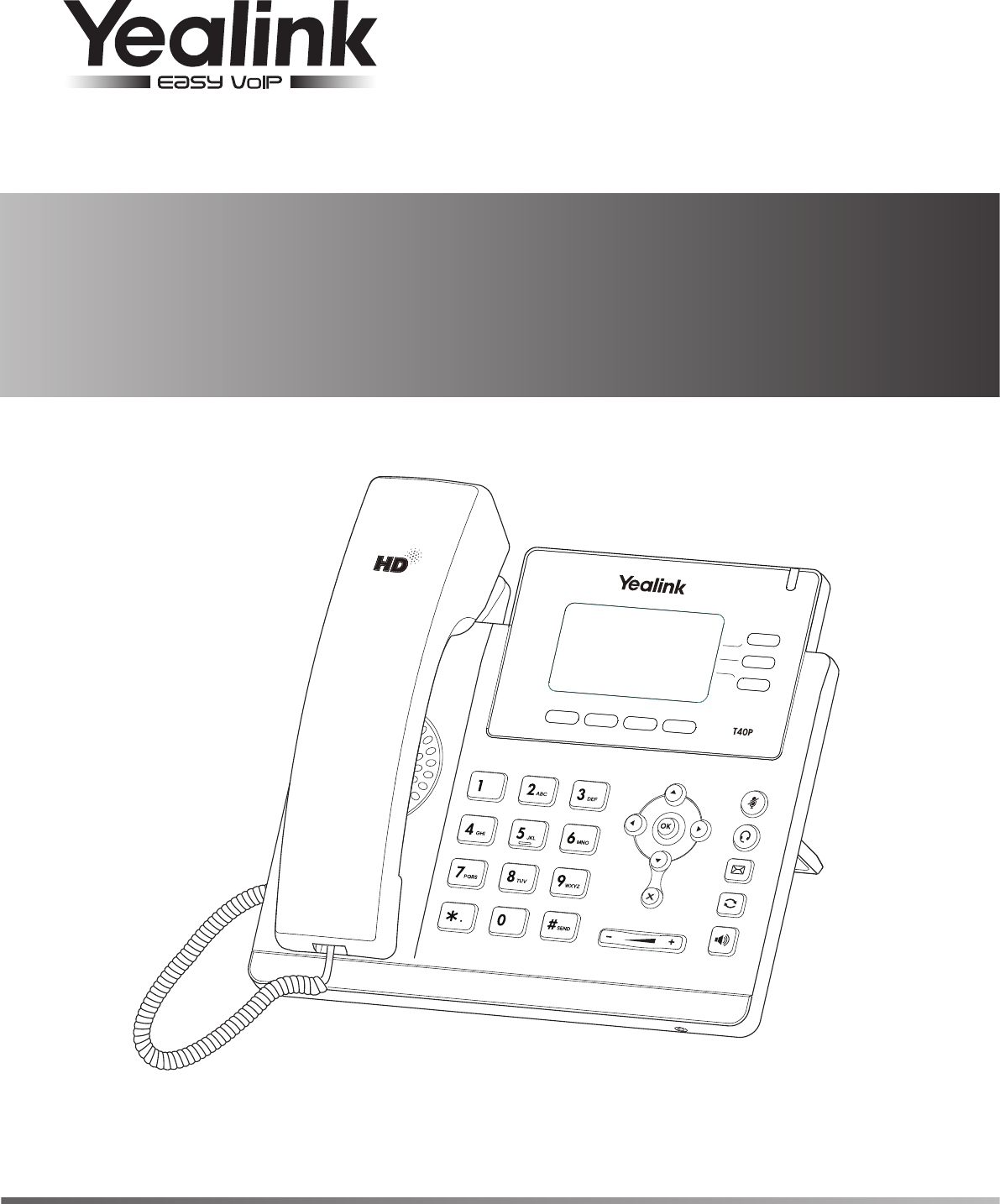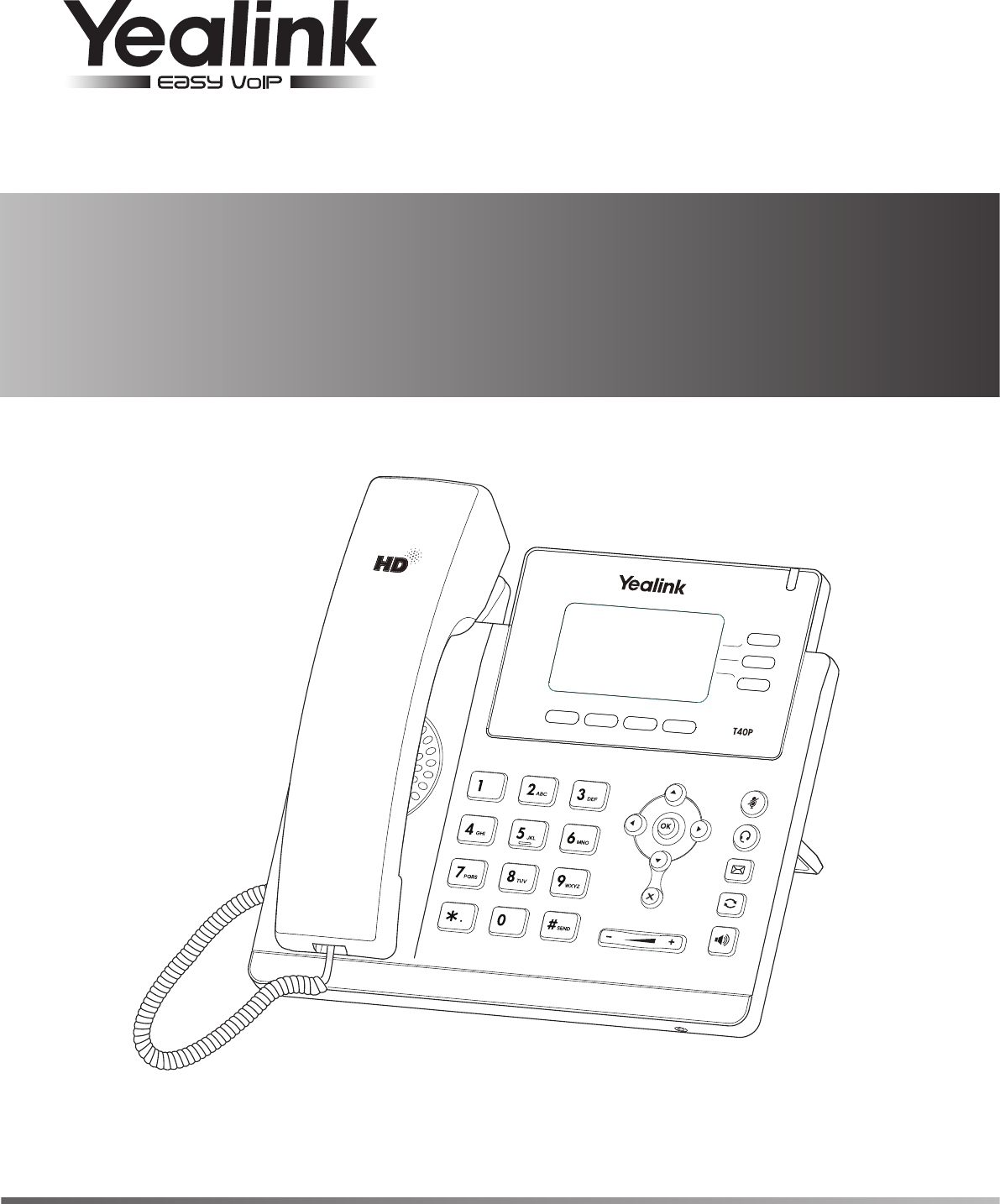Ultra-elegant IP Phone SIP-T40P Quick Start Guide (V80.10) www.yealink.com Applies to firmware version 54.80.0.10 or later.
Packaging Contents The following items are included in your package. If you find anything missing, contact your system administrator. IP Phone Handset Handset Cord Ethernet Cable Stand Quick Start Guide Power Adapter Wall Mount Bracket (Optional) (Optional) Assembling the Phone 1. Attach the stand, as shown below: A 40 B 45 Desk Mount Method Note: You can also mount the phone to a wall.
. Connect the network and power, as shown below: You have two options for network and power connections. Your system administrator will advise you on which one to use. PC Connection (Optional) Power Adapter (DC 5V) A AC Power Option B PoE ( Power over Ethernet ) Option PC Connection (Optional) IEEE 802.3af compliant PoE Hub/Switch Note: If inline power (PoE) is provided, you don’t need to connect the power adapter. Make sure the hub/switch is PoE-compliant.
Configuring Your Phone Configuring via web user interface Accessing the web user interface: 1. Press the OK key when the phone is idle to obtain the IP address of the phone. 2. Open a web browser on your computer, enter the IP address into the address bar (e.g., "http://192.168.0.10" or "192.168.0.10"), and then press Enter. 3. Enter the user name (default: admin) and password (default: admin) in the login page and click Confirm.
Basic Call Features Placing a Call Using the handset: 1. Pick up the handset. 2. Enter the number, and then press the Send soft key. Using the speakerphone: 1. With the handset on-hook, press . 2. Enter the number, and then press the Send soft key. Using the headset: 1. With the headset connected, press to activate the headset mode. 2. Enter the number, and then press the Send soft key.
If there is more than one call on hold, press key. or to select the desired call, and then press the Resume soft Call Transfer You can transfer a call in the following ways: Blind Transfer 1. Press the Tran soft key during an active call. The call is placed on hold. 2. Enter the number you want to transfer to. 3. Press the Tran soft key. Semi-Attended Transfer 1. Press the Tran soft key during an active call. The call is placed on hold. 2. Enter the number you want to transfer to, and then press . 3.
Voice Message Message waiting indicator on the idle screen indicates that one or more voice messages are waiting at the message center. The power indicator LED slowly flashes red. To listen to voice messages: or the Connect soft key. 1. Press 2. Follow the voice prompts to listen to your voice messages. Customizing Your Phone Call History 1. Press the History soft key when the phone is idle, press or 2. Select an entry from the list, you can do the following: Press the Send soft key to call the entry.
About us Founded in 2001, Yealink, a leading provider of VoIP Phone and IP communication solutions, has been focusing on VoIP products characterized by reliable quality, easy deployment and affordable price for more than a decade. Today, customers from over 140 countries rely on Yealink as the backbone of global collaboration to extend the value of network communications.
Compliance FCC Notice This device complies with part15 of the FCC Rules. Operation is subject to the following two conditions: (1) This device may not cause harmful interference, and (2) this device must accept any interference received, including interference that may cause undesired operation. This equipment has been tested and found to comply with the limits for a Class B digital device, pursuant to part 15 of the FCC Rules.