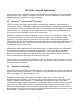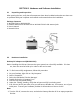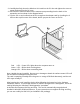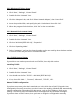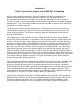User's Manual
9
3.3.2 Windows NT Driver Setup
1. Click “Start”, “Settings”, “Control Panel”.
2. Double click the “Network” icon.
3. Click the “Adapters” tab, and click “Select Network Adapter”, then “Have Disk”.
4. Insert the provided disk, and specify the path “a:\windownt” then click “OK”.
5. When the program finds the driver, click “OK” at the next window.
3.3.3 Network Environment Setup
1. Click “Start”, “Settings”, “Control Panel”.
2. Double click the “Network” icon.
3. Click on “WL2400 (IEEE 802.11)”, “Properties”.
4. Click on “Operating Mode”.
5. Select “Instawave”, and set the channel number to the one used by other wireless stations
or Access Points that you want to communicate with.
3.3.4 TCP/IP Protocol Setup
If you wish to use another protocol such as IPX/SPX, then skip this section.
Installing TCP/IP
1. Click “Start”, “Settings”, “Control Panel”.
2. Double click the “Network” icon.
3. You should see the line “TCP/IP -> WL2400 (IEEE 802.11)”.
4. If not, then click “Add…”, “Protocol”, “Microsoft”, “TCP/IP”, “Ok”.
Manual TCP/IP configuration:
If you have an access point that is attached to a LAN, which has a DHCP (Dynamic Host
Configuration Protocol) server then you don’t have to do anything. Windows will automatically
request configuration information from that server, such as an IP address, DNS server
settings. The access point will forward DHCP messages and any broadcast messages.
If you don’t have a DHCP server, then you have to assign the configuration manually.