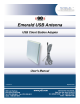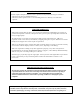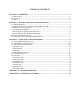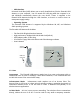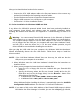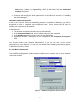User's Manual
6
To connect your computer to a wireless network you will need to:
1. Assign a name to the network connection profile
2. Use the pull-down menu on the right to select how you wish to connect to the
wireless network.
3. Click the Edit Profile button to view/modify the parameters for the selected
profile.
For first-time installations, you are advised to setup the single profile using only the
Basic Settings.
NOTE: The number and type of parameters you need to specify may differ according to
the selected connection type.
The Edit Configuration window also provides you the possibility to change other
parameters (Encryption, Advanced, and Admin parameters). You are advised to leave
these parameters to their default settings, unless there are special situations. See
Section 3.2 “View/Modify Configuration” later in this manual.
Basic Settings for Infrastructure Networks
If you wish to connect to an Infrastructure Network, use the Add/Edit Configuration
Profile window to:
§ Select to connect to an Access Point.
§ Set the correct Network Name.
In the field Network Name define the name of the wireless network to which you want
to connect. You can use either:
§ The value “ANY” to connect to any wireless network in the vicinity of your
computer.
§ An “exact” value to connect to a specific wireless network. Consult your LAN
Administrator for the value that applies to your network.
NOTE: The Network Name can be any alphanumeric string in the range of “a” to “z”,
“A” to “Z” and “0” to “9” with a maximum of 32 characters (case-sensitive).
Click OK to confirm and return to the Add/Edit Configuration Profile window. Click OK
again to finish with the installation as described in Section 2.5 “Finish the Installation”.
Basic Settings for Peer-to-Peer Workgroups
If you wish to connect to a Peer-to-Peer workgroup, use the Add/Edit Configuration
Profile window to:
§ Select to connect to a Peer-to-Peer Workgroup.
§ Set the correct Network Name.