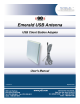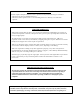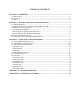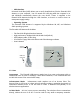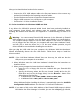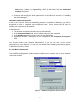User's Manual
4
After you’ve found the best location for the antenna:
• Connect the 25-ft. USB adapter cable to the flat panel antenna. Also connect any
optional (not included) active repeating extension cables.
• Use the brackets and screws to mount the flat panel antenna.
• Plug the USB connector in to a USB port on your computer.
• See Section 2.2 “Driver Installation” below.
2.2 Driver Installation for Windows 98/ME and 2000
If any drivers for ORiNOCO powered WLAN Cards have been previously installed on
your computer, these drivers and software must be removed completely before
installing the Emerald USB Antenna. See Appendix A “Troubleshooting” for how to do
this.
Warning: You cannot swap Emerald USB Antennas (or the Diamond or Emerald
USB Adapters) on a computer once the drivers are installed for a specific device.
The computer always expects to see the MAC address of the device. If a different
unit is plugged into the USB port, the computer will report “New Hardware Found”
and ask you to load the drivers for it. For the most reliable operation, any old
drivers should be removed before installing the new device.
After you plug the USB cable into your computer, the Windows “Add New Hardware”
Wizard automatically detects the new USB device. Follow these steps to install the
drivers needed:
NOTE: If the “Add New Hardware Wizard” does not show up, the odds are that the
USB port on your computer is not enabled.
1. When Windows starts the “Add New Hardware” wizard follow the instructions to
install the drivers.
2. When you are prompted to locate the driver installation files:
§ Insert the CD or floppy disk that was included with your Emerald USB
Antenna.
§ Specify the directory where the files are located (usually d:\ for the CD-
ROM drive and a:\ for the floppy drive). Use the Browse… button if the
Wizard doesn’t find the files.
o In Windows 98 or ME: a:\Win_98ME or d:\Drivers\Win_98ME
o In Windows 2000: a:\Win_2000 or d:\Drivers\Win_2000
When Windows finishes installing the drivers, it automatically opens the Add/Edit
Configuration Profile window. See Section 2.3 “Set Basic Parameters”.
NOTE: If you want to find out the MAC Address of the Emerald USB Antenna’s WLAN
Card before the Client Manager is installed, just use the winipcfg (in Win 98,