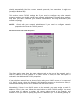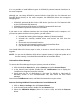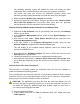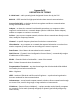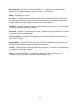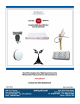User's Manual
20
The Windows operating system will disable the driver and update the driver
configuration files. It will not delete the driver from your computer’s hard disk.
This means that when you re-insert the ORiNOCO powered device, your
Windows operating system will attempt to activate the same driver files again.
4. When prompted to Restart your computer choose No.
5. Remove the driver files listed below, using the procedure under Remove Driver
Files From The System later this section. After you’ve done this, physically
remove the device from the computer if it hasn’t been already.
Remove Existing ORiNOCO Powered Devices from Windows 2000
1. Right-click the My Computer icon on your desktop, and select the item Manage
from the pop-up menu.
2. In the Computer Management window, select the item Device Manager in the
left column.
3. Next select the item View - Show hidden devices from the menu bar of the
Computer Management window.
4. In the right column of the Computer Management window, select the item
Network adapters to expand a list of installed adapter types.
This will display all the installed network adapters, where the shaded icons
indicate unavailable devices.
5. Now right-click the ORiNOCO Adapter (PC Card or USB) and select the item
Uninstall from the pop-up menu.
6. Follow the instructions on your screen to complete the uninstall process.
7. Now follow the steps below to Remove Driver Files From The System. After
you’ve done this, physically remove the device from the computer if it hasn’t been
already.
Remove Driver Files From The System
The procedure to physically remove the ORiNOCO driver files from the computer is
similar for all Windows operating systems.
Prior to deleting the files from your hard disk, it is important to follow the device removal
procedure for your OS as described above. Failing to do so will lead to complications
when you try to re-install the ORiNOCO driver in the future.
CAUTION: Do not delete any other files than the ones listed below! You can
seriously damage the operating system if you remove the wrong files or devices. If
you delete the wrong file, Windows might work properly, might not even boot, or
you could end up losing important data!
1. Open the Windows Explorer.
2. In the Explorer menu, click on View (in Windows 2000, click Tools) and select
Folder Options.