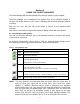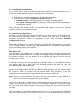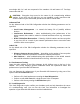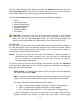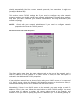User's Manual
9
Section 3
USING THE CLIENT MANAGER
The Client Manager will start automatically every time you power up your computer.
The Client Manager icon is displayed in the System Tray of your Windows taskbar at
the right side on the bottom of your screen, indicating that the Client Manager program
is running.
Click the icon once with your left mouse button to retrieve a more detailed status
overview.
Click the icon once with your right mouse button to display a menu with more options.
3.1 View Wireless Link Quality
You can use the Client Manager icon on the Windows task bar to verify the link quality
of your network connection.
An overview of all possible icons is given in Table 3-1. When the Client Manager icon is
not indicating excellent or good radio connection, act as described below.
Table 1. Client Manager Icon
Icon Color Description
Green Excellent radio connection
Green Good radio connection
Yellow Marginal radio connection:
The radio signal is weak.
Move closer to the AP or Base Station
Red Poor radio connection:
The radio signal is very weak.
Save your files and move closer to the AP or Base Station
Red No radio connection because:
Looking for initial connection, you have moved out of range of the network.
Blank No Connection because there is no PC Card inserted
NOTE: This only shows the received signal from the Access Point (or remote unit). Tt
does not show your signal into the Access Point. Since most base station
systems or WIPOPs (Wireless Internet Points of Presence) have amplifiers
and this device does not, your signal into the base unit will be 12 to 20 dB lower
than the signal from the amplified base unit. If ORiNOCO AP’s are used at the
base, then you can get an immediate reading of your signal into the base
Access Point using the Link Test feature in the Client Manager software. This
remote indication is not available if the AP is not an ORiNOCO Access Point.