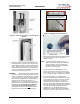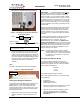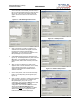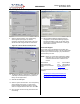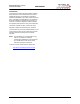User Manual
Table Of Contents
Marquee Bridge™ (UNII)
Quick Start Guide PRELIMINARY
3. The Main Screen shown in Figure 11 appears. To
scan for devices on the network, place the cursor in
the List of Scanned Devices text box and right-click
the mouse. A Re-scan local network button will
appear. Click on the button. A list of devices will
appear.
Figure 11 – YDI AP Manager Main Screen
4. Click on the device you wish to configure. The
selected device IP address will appear in the text
box above the Configure Remote button
(alternatively, you can enter the IP address of the
Marquee Bridge unit). Click this button.
5. A Read/Write Password text box will appear (see
Figure 12). The default password is public. Click the
OK button. It is suggested that you change the
password later, write it down and keep it in a safe
place.
6. After you login successfully, the Setup screen
appears. Click on the IP Host button. The IP Setup
screen appears (see Figure 13). Enter the IP
Address, Subnet Mask, and Default Router IP
Address. Click OK.
7. On the Setup screen, click on the Interface Setup
button. The corresponding screen appears (see
Figure 14).
8. Click on Setup 2. The 802.11 Setup screen appears
(see Figure 15). Select the type of Station this
Marquee Bridge is going to be. In a p-p
configuration, one unit must be Base and the other
must be Remote (Satellite). In a p-mp
configuration, one unit must be Base and all the
others must be Remote (Satellite). Radio
Configuration must
be set to 802.11a. The Base
station should be set for Polling Base Station.
Leave the rest of the buttons unchanged.
Figure 12 – Read/Write Password Screen
Figure 13 – IP Setup Screen
Figure 14 – Interface Setup Screen
Jun 2004 4 MNL-500266-001 – Rev ED1