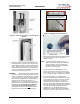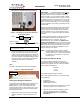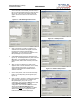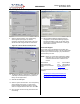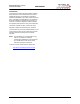User Manual
Table Of Contents
Marquee Bridge™ (UNII)
PRELIMINARY Quick Start Guide
Figure 7 – Detail Showing Ground Cable Connection
(this provides maximum lightning protection)
Figure 8 – Installation of the Optional YDI Surge
Protected DC Injector
7. Plug the AC Adapter into an AC outlet and connect
it to the “DC Power” jack on the Cat 5 DC Power
Injector. Perform antenna alignment procedures at
both sites. Proper antenna alignment is crucial for
the correct operation of the Marquee Bridge system
and should only be accomplished by experienced
professionals. After that your installation is
complete.
LEDs
The Green LED is steady on when power is applied.
Figure 10 – Marquee Bridge LEDs
Installing the Management Software
The Windows-based YDI AP Manager software can be
installed on a PC or workstation running Windows
98/ME, 2000, NT, or XP. This software has a GUI
(Graphical User Interface), which makes it easy to use.
The program allows you to locally or remotely perform
the following procedures:
• Display a list of units running on the local network
• Display and edit the current configuration of the
units
• Save and load configurations
IMPORTANT: Your Marquee Bridge units must
be
on the same subnet as the computer with the YDI AP
Manager installed, or have a routable IP address, in
order to access it. If not, you will get a status of Offline
for the unit (see the Status column in Figure 11) even if
the LEDs show activity. To configure the units, change
the IP address of your computer to a 10.1.1.x sub-net.
Once you have access to the unit, you can then assign
a new IP address to it by clicking on the Setup tab and
IP Host button.
Note that the YDI AP Manager program is also used to
manage AP-Plus units. Therefore you will see many
grayed out options, features and settings. These only
become available when you are connected to an AP-
Plus, Orinoco AP, or router that has all these features
available.
To install the YDI AP Manager in Windows, insert the
YDI CD-ROM included in the AP-Plus kit into the
appropriate drive of your computer. Using your
Windows Explorer, open the directory \Management
Software\YDI AP Manager and run the Set Up program
ydi_ap.exe. Simply follow the instructions on the screen
which will guide you through the entire process. After
completing the YDI AP Manager installation, you are
ready to configure your system.
NOTE: For detailed information about the YDI AP
Manager, please refer to the documentation in
your CD ROM. Also, an online help is available
by pressing F1 or clicking Help-> Index from
the main screen.
Configuring the Marquee Bridge
The Marquee Bridge is shipped from factory pre-
configured for bridging operation and with the proper
transmit power settings. The two units are set with the
following default IP addresses:
10.1.1.10
and
10.1.1.11
The default read/write password is public.
Some of the parameters that you may need to change
are the following:
• IP addresses
• Read/Write password
• Radio frequency channel
1. Connect a crossover Ethernet cable from the Cat 5
DC Power Injector to your computer or PC.
2. Open the directory where the manager program
has been installed (the default is \Program
Files\YDI\AP Manager). Run the program AP
Manager.exe.
AC Power
RJ-45 Ethe
r
net Connecto
r
To Switch, Router or PC
Ground
Wire
Power
Su
pp
l
y
To
Marquee
YDI Surge Protected DC
Injector
NOTE: The regular DC injector supplied with your kit is connected the same
way but it does not have a ground wire
Green LED)
MNL-500266-001 – Rev ED1 3 Jun 2004