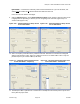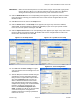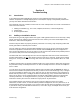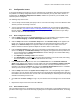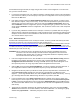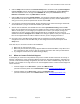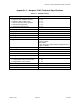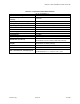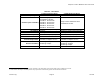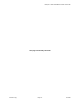User Manual
Table Of Contents
Marquee™ Point-to-MultiPoint Series User Guide
6. Click the Setup tab and and then the Interface Setup button: all interfaces will say Not Configured.
Highlight Interface 1 and in the drop down menu to the right select Ethernet. Highlight Interface 2
and in the dropdown menu to the right select IEEE 802.11. At this point, Interface 1 must say
Ethernet and Interface 2 must say IEEE 802.11. Click OK.
7. Click the File menu and select Upload Software. You should get a window asking for an IP address,
and password. Enter the IP Address of the unit to be upgraded (if you want, click the Scan button to
verify you can see it). Enter the password for the unit and click OK.
8. You should get several warning windows. Simply click Yes to these. When the saving is finished the
unit should reboot. If you get a confirmation window, just click OK.
9. After the unit has rebooted, click the File menu and select Open Remote Config. Click the Scan
button: the unit should now show up with an IP address of 198.17.74.253 or 254. This is the default IP
address. At this point, you can change your computer's IP to match it, (for example, change your
computer’s IP to 198.17.74.250, subnet mask 255.255.255.0), or highlight the unit on the scan
windows and click the Change IP button. NOTE: if the Change IP option is used your computer must
have an IP assigned within the same IP subnet as the one you are changing the device to.
10. Once this is done, click OK on both windows and you should get a message stating that the
configuration has been read. Click OK. Now you can configure the device with the options in the
Setup menu.
After all of this, if a connection can still not be established:
1. Make sure you have clear line of site.
2. Make sure your antennas are properly aligned. With their narrow beamwidth, it may take a bit of
time. Only align one side at a time, using an extremely slow side to side and up to down motion.
3. Try setting the transmit rate to the lowest setting (6 Mbps).
4.4 When to Contact Technical Support
If at this point you continue to have problems and you have verified all cable connections for security or
damage, confirmed Line of Site, checked multipath, interference and antenna alignment, and made sure
you have a functional and working configuration, then there are no further troubleshooting steps that can
be taken. You are either out of range or there is an actual equipment failure. Contact technical support for
further assistance:
• Customer Support on the East Coast – please call 1-888-297-9090
(overseas customers please call +1-703-205-0600 or email
techsupport@terabeam.com)
• Customer Support on the West Coast – please call 1-800-664-7060
(overseas customers please call +1-408-617-8150 or email
techsupport@terabeam.com)
Version 1.3(a) Page 23 Jul 2005