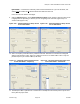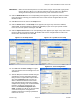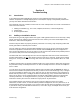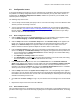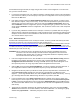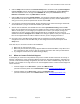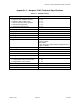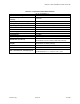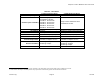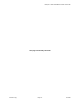User Manual
Table Of Contents
Marquee™ Point-to-MultiPoint Series User Guide
the information through a firewall, to simply using an older version of the Configurator. To recover from
this, you have several choices:
1. If you suspect the laptop or PC, use a different computer. Install the latest verrsion of the Configurator
(see Section 4.3, bullet 2) on the new laptop or PC, open the configuration of the unit, then just save it
back from the File menu.
2. If the power settings under the TurboCell Advanced Setup screen (see Figures 3.7 and 3.8) have
been altered at anytime, it may need recovery. In some cases this procedure may help even if those
settings have never been altered. Go to that screen and set the Radio Transmit Power all the way
down to Minimum. Save the configuration. Open the configuration again, go back to that screen, and
set the power to Maximum. Save the configuration. This can also be used to reset a radio suspected
of low output.
3. If you are using a Windows emulator such as virtual pc or vmware, it is possible that even though it
appears that the Configurator is working fine in that environment some of the data may still have been
corrupted. Locate and use a native Windows PC with the latest version of the Configurator installed
on it and refer back to steps 1 and 2.
4.3.3 Reload Procedure
If all else fails a reload procedure of the unit may be needed. To do this you will need a binary file and a
license key for each unit. You can get the binary file from our Web site at
http://www.terabeam.com/support/downloads.php: click on the Marquee Series Firmware link to start the
download. The license key however is individual and based upon the Ethernet MAC address of the unit.
To obtain a license key, email the Ethernet MAC Address of each unit to
techsupport@terabeam.com and
indicate that you need a license key.
WARNING: This is a dangerous option, and should only be used if all other possibilities have been
exhausted. You must have already read and saved the configuration of the unit with the
Configurator prior to doing this. If not then the configuration will be lost completely and the
unit must be returned to the factory for repair.
1. From the Configurator Main screen, click the File menu and select Open Remote Config. Enter the
IP address and read/write password of the unit you want to reload. Click OK. You should get a
Configuration has been read from... message. Click OK and the setup tab should appear. If not
then repeat the process, do not go any further until the configuration has been read.
2. Click the File menu and select Open Config/Bin file. You will get a warning message about this. If
the configuration had been read in the previous step then you may click Yes to continue.
3. Navigate to the directory where your bin file is stored. Open the drop down menu at the bottom and
select Kernel Files (*.bin). Highlight the correct bin file corresponding to the Marquee series
(tbrgatce…) in the large window above, then click the Open button (or double-click the file). You may
get a message about the MAC Address being unknown. In any instance, click OK.
4. In the new window click on the Import License Key button. Navigate to the directory where your
license key file is stored. Open the drop down menu at the bottom and select All License Key Files
(*.LKF). In the large window above, look for a file named YDRGATCE-V40-************.lkf where the
12 *’s match the MAC Address of the unit. Highlight this file and click on the Open button (or double-
click the file).
5. The license key information should now be automatically filled in. Verify once more that the MAC
Address field contains the correct MAC Address, then click the OK button. You should get a popup
window stating Opened File:… followed by the path to the file. Click OK.
Version 1.3(a) Page 22 Jul 2005