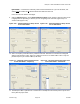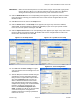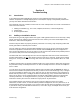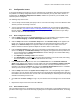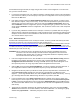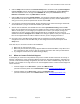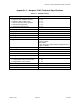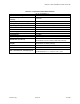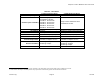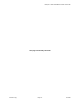User Manual
Table Of Contents
Marquee™ Point-to-MultiPoint Series User Guide
4.3 Configuration Issues
If connection problems persist but you can run a Wireless Link test between units with good results then
the problem is most likely configuration related. For more information you may also refer to Section 3 –
Configuration, the Network Configurator User Guide, available as a pdf file on your CD ROM, or the
online help of the Configurator.
The following steps assume that:
1. You are locally connected with your laptop or PC to one of the units using a cross-over Ethernet cable
and that you have connectivity to the unit.
2. You are using the latest version of the Configurator, available from your CD ROM or downloadable
from our Web site,
http://www.terabeam.com/support/downloads.php. Since your CD ROM may have
become obsolete since the time you purchased the equipment, it is recommended that you always
check our Web site for the latest version.
4.3.1 Basic Configuration Checks
1. Click the Setup tab and then the General Setup button. The corresponding screen appears. Make
sure that Enable Bridging and Enable Watchdog Reboot Timer are checked.
2. Click the Setup tab and then the Interface Setup button. The Interface Setup screen appears (see
Figure 3.4). Click on the setup button corresponding to the active Ethernet interface (in this case
Setup 1). The Ethernet Setup screen appears. Make sure the speed and duplex of the unit’s
Ethernet interface match the speed and duplex of the device that it is connected to.
3. From the Interface Setup screen, click on the setup button corresponding to the active wireless card
(in this case Setup 2). The IEEE 802.11 Setup screen appears (see Figures 3.5a and b). Make sure:
• If you selected Base, that Polling Base Station is checked. Polling is the recommended setting
even for a single P-P connection.
• That Optimize to One Way Traffic is not checked.
• That Hybrid Mode is checked only
if the unit is Atheros-based (if you use this mode, this setting
must
be enabled for all Atheros-based units within the same cell).
4. From the IEEE 802.11 Setup screen, click on the Advanced button. The TurboCell Advanced
Setup screen appears (see Figures 3.6 to 3.8). Make sure that each Frequency Channel, Transmit
Rate, and Network ID value matches on both sides of the link. One way to tell whether there is a
mismatch is by clicking the Monitor tab and then the TurboCell Station Entries button. If a Satellite
shows up on the screen as Type = "Compatible", then that is the case.
5. Click the Setup tab and then the System Access Setup button. The corresponding screen appears
(see Figure 3.10). The System Access Pass Phrase is an authentication token between the Base and
its Satellites. This must be the same on both ends. There will already be something in this field, simply
overwrite it with what you want to use.
6. Go to File and click Save Config (see Fig. 3.11): this will save the new settings to the unit and reboot
it.
7. Repeat these steps for the other unit in the P-MP link.
4.3.2 Internal Software Issue
This can happen whenever a configuration is loaded into the unit but parts of it got garbled somehow or it
just did not save it right. This can be caused by anything from a corrupted network card driver, to sending
Version 1.3(a) Page 21 Jul 2005