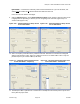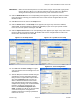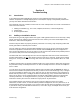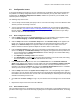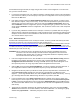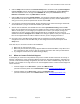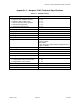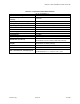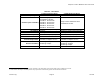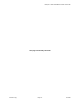User Manual
Table Of Contents
Marquee™ Point-to-MultiPoint Series User Guide
IMPORTANT: Make sure the transmit power is set to 50% when using an antenna with a gain greater
than 13 dBi (see Table A.4). For all other antennas, leave the power set to Maximum.
Setting the transmit power to less than 50% may cause connections to be lost.
12. Click the Network ID button. The corresponding screen appears (see Figure 3.8). Select a number
from 0 through 15 to identify your network. Both units in a link must be configured with the same
Network ID value.
13. Click OK three times to return to the Setup Screen.
14. Click the IP Host button. The IP Setup screen appears (see Figure 3.9). Enter the IP Address,
Subnet Mask, and Default Router IP Address (if applicable) of your unit for your specific network.
Leave the rest of the options unchanged. Click OK.
15. Click the System Access button. The corresponding screen appears (see Figure 3.10). Enter a Pass
Phrase to identify the wireless network. All Satellite units must be configured with the same Pass
Phrase value as their Base unit. Click OK.
Figure 3.9 – IP Setup Screen Figure 3.10 – System Access Setup
Figure 3.11 – Save Configuration
16. Go to File and click Save Config (see Figure
3.11): this will save the new settings to the unit
and reboot it.
17. After the Marquee P-MP has finished saving its
configuration, exit the Configurator program.
Now you have to repeat these steps for all the
other units. Important: Make sure that you
define a different IP address for the remote
units and follow all the instructions regarding
complementary settings such as Base-Satellite,
frequency, network ID, Pass Phrase, etc.
Refer to the Network Configurator User
Guide, available as a pdf file on your CD ROM,
or the online help of the Configurator for
complete instructions on setting up additional
features for the units.
Version 1.3(a) Page 19 Jul 2005