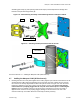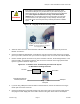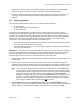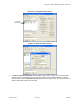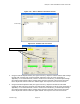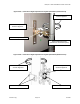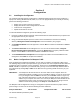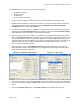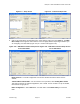User Manual
Table Of Contents
Marquee™ Point-to-MultiPoint Series User Guide
The basic parameters that you need to set up are the following:
• Read/Write password
• Interface settings
• IP addresses
• System access pass phrase
1. Connect a crossover Ethernet cable from the Cat 5 DC Power Injector to your laptop or PC.
2. Double-click the Configurator shortcut on your desktop. You may also open the directory where the
Configurator program has been installed (the default is \Program Files\Terabeam\Terabeam
Configurator) and run the program config.exe.
3. The Main Screen shown in Figure 3.1 appears. To scan for devices on the network, place the cursor
anywhere in the List of Scanned Devices box and right-click the mouse. A Re-scan local network
button will appear. Click on this button. A list of devices will appear.
4. Click on the device you wish to configure. The selected device IP address will appear in the text box
above the Configure Remote button (alternatively, you can manually enter here the IP address of the
unit). Click this button. If the device you want to configure has a status of New (identified by a green
exclamation point next to its IP address on the screen), the Configurator will ask you to change the IP
address. Select any IP address within the subnet that is not shown on the screen (in this case
198.17.74.251 was selected). Click OK.
5. After connecting to the unit, a Read/Write Password login box will appear (see Figure 3.2). The
default password is public. Click the OK button. It is suggested that you change the password later,
write it down and keep it in a safe place.
Figure 3.1 – Configurator Main Screen Figure 3.2 – Login Screen
6. Once you have logged in successfully, the Setup tab and screen appear (see Figure 3.3). Notice that
the status of the unit has changed to Online (you may need to re-scan the local network to refresh the
screen).
7. Click on the Interface Setup button. The Interface Setup screen appears (see Figure 3.4).
Version 1.3(a) Page 16 Jul 2005