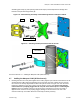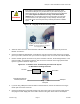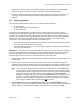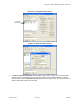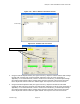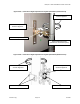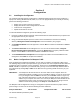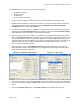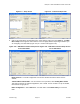User Manual
Table Of Contents
Marquee™ Point-to-MultiPoint Series User Guide
Section 3
Configuration
3.1 Installing the Configurator
The Terabeam Wireless Network Configurator is a Windows-based program that can be installed on a
laptop or PC running Windows 98, ME, 2000, NT, or XP. The program allows you to locally or remotely
perform the following procedures:
• Display a list of units running on the network
• Display and edit the current configuration of the units
• Load and save configurations
• Update the firmware of the units
To install the Network Configurator, perform the following steps:
1. Insert the Terabeam Wireless Software and Documentation CD-ROM included with your product into
the appropriate drive of your computer.
2. Using your Windows Explorer open the contents of the CD-ROM drive and select the following
directory: \Management Software\Configurator. Run the installation (.exe) program.
3. An InstallShield Wizard screen will appear first. Choose Next to continue the installation or Cancel
to terminate.
4. The Choose Destination screen will appear next. You can use the default location, \Program
Files\Terabeam\Terabeam Configurator, or press the Browse button to specify a different install
location. Choose Next to continue the installation or Cancel to terminate.
5. The InstallShield Wizard Completed screen will appear to indicate successful installation of the
Configurator. Click Finish to complete the installation.
3.2 Basic Configuration of a Marquee P-MP
After completing the Configurator installation, you are ready to configure your Marquee P-MP system.
The following steps provide a quick procedure to get you started. For more in-depth information about the
Configurator and its commands, menus and options, please refer to the Network Configurator User
Guide, available as a pdf file on your CD ROM. Also, you may access the online help documentation of
the Configurator by clicking Help -> Index on the Menu Bar or by pressing the F1 function key on your
keyboard.
IMPORTANT: Your Marquee P-MP units must be on the same subnet as the computer where the
Configurator program is installed, or have a routable IP address, in order to access them.
If not, you will get a status of Offline for the units (see the Status column in Figure 3.1)
even if the LEDs show activity. In order to be able to configure the units, change the IP
address of your computer to a 198.17.74.x sub-net (the Marquee P-MP’s default sub-net
configured from factory). Once you have access to the units, you can assign a new IP
address to them later by clicking on the Setup tab and IP Host button.
The Marquee P-MP is shipped from factory pre-configured for operation and with the proper transmit
power settings. The units are set with the following default IP addresses:
Marquee P-MP Base: 198.17.74.253 Marquee P-MP CPE: 198.17.74.254
The default read/write password is public.
Version 1.3(a) Page 15 Jul 2005