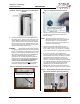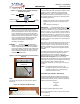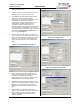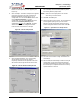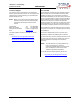User Manual
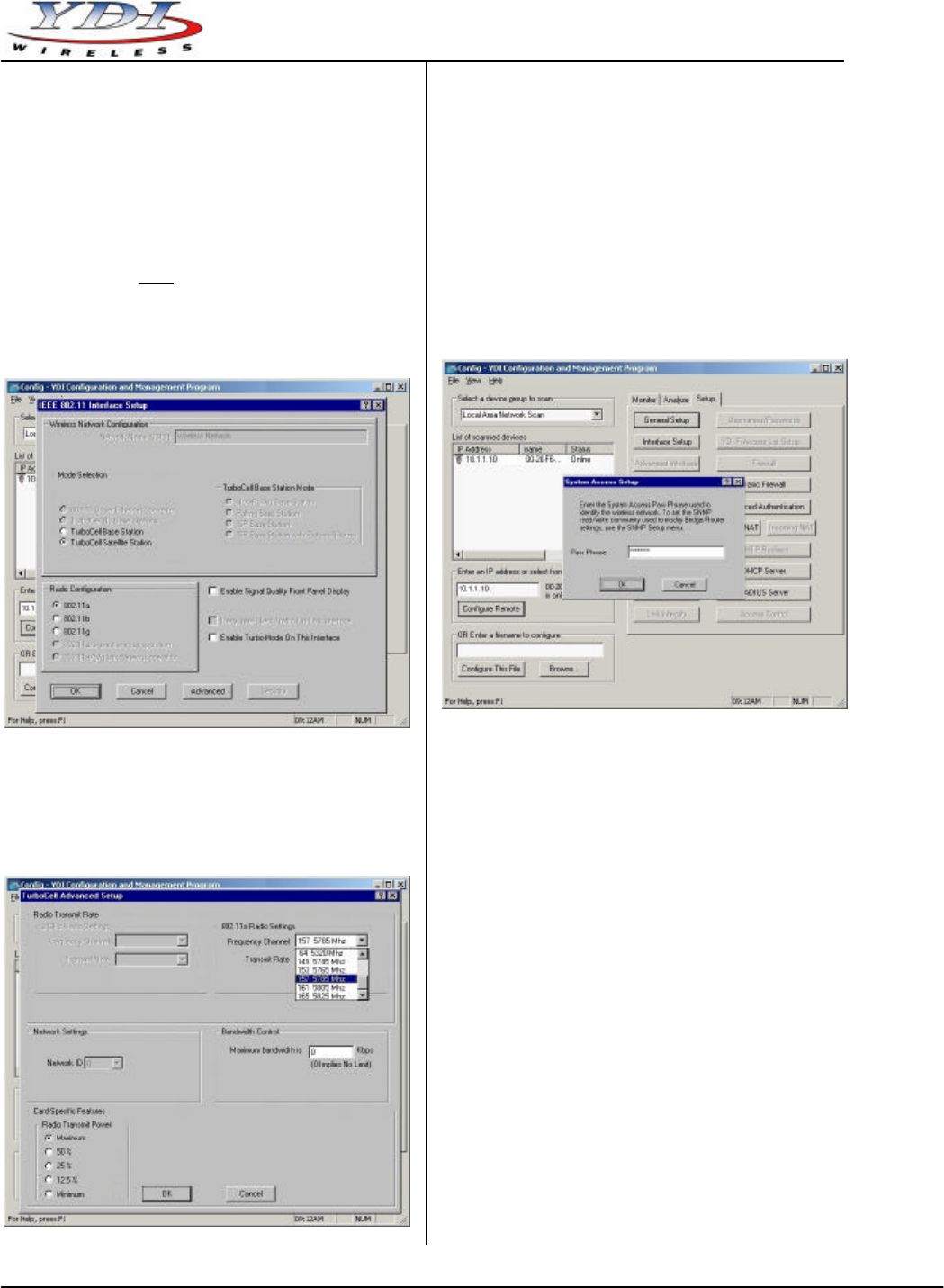
Marquee™ P2P Bridge
PRELIMINARY Quick Start Guide
MNL-500267-001 – Rev ED2 5 Aug 2004
7. On the Setup screen, click on the Interface Setup
button. The corresponding screen appears (see
Figure 14).
8. Click on Setup 2. The 802.11 Setup screen appears
(see Figure 15). Select the type of Station this
Marquee P2P Bridge is going to be. In a p-p
configuration, one unit must be Base and the other
must be Remote (Satellite). In a p-mp
configuration, one unit must be Base and all the
others must be Remote (Satellite). Radio
Configuration must be set to 802.11a. The Base
station should be set for Polling Base Station.
Leave the rest of the buttons unchanged.
Figure 15 – 802.11 Setup Screen
9. Click the Advanced button. The corresponding
screen appears (see Figure 16). Select a
Frequency Channel from the pull down menu box.
All units must be configured with the same value.
Figure 16 – 802.11 Advanced Setup Screen
10. The Marquee P2P Bridge is optimized for a transmit
rate of 36 Mbps and the transmit power is preset
from factory with the proper value.
NOTE: Make sure the output power is set to 50%
when using a sector antenna.
11. Click OK. Click OK again.
12. Click the System Access button. The corresponding
screen appears (see Figure 17). Enter a Pass
Phrase to identify the wireless network. All units
must be configured with the same value. Click OK.
Figure 17 – System Access Setup Screen
13. Go to File and click Save Config: this will save the
new settings.
14. After the Marquee P2P Bridge is finished saving its
configuration, exit the YDI Configurator program.
The Marquee P2P Bridge is ready to use. Refer to
the online help for complete instructions on setting
up other features in the unit.