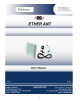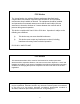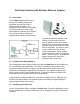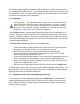User's Manual
4
The Radio settings initialize the antenna’s built-in radio and configure the new device to
join a designated wireless network. The Network settings connect the new device to the
existing Ethernet LAN. The subnet and IP addresses of the network the user intends to
connect to are required for this configuration.
1.4 Installation
FCC NOTICE: This antenna/transmitter device must be fixed-mounted on
outdoor permanent structures with a separation distance of at least 2 meters
from all persons. Users and installers must adhere to the antenna installation
instructions and transmitter operating conditions for satisfying RF exposure
compliance set forth under Part 15 of the FCC regulations.
The YDI Ether-Ant has a built-in radio so that professional antenna installation is not
required. Because the antenna uses the PC’s existing Ethernet interface, there are no
drivers to install for this device. There are no radio frequency (RF) cables because the
radio device is built right into the antenna. The antenna is intended to be a pole or wall-
mounted outdoor installation.
The Ether-Ant installation procedures are described below.
• Connect the Ethernet cable included in the antenna kit to the flat panel antenna
using the 6-pin N-male connector. Up to 200 feet can be used.
• Use brackets and screws to mount the flat panel to the antenna mast.
• Connect the Ethernet cable attached to the antenna to the Cat 5 DC Power
Injector at the RJ-45 port labeled “To ANT.”
• Connect the Ethernet cable labeled “To PC or ROUTER” extending from the Cat
5 DC Power Injector to your computer, router or optional lightning protector.
• Plug the AC Adapter into an AC outlet and connect to the jack on the Cat 5 DC
Power Injector labeled “DC Power.”
• Ensure that the Power and Ethernet LEDs are lit on the back of the Ether-Ant.
A steady green Power LED indicates that power is being supplied to the antenna. The
interface LEDs show a steady green light when there is a valid link. A flickering amber
light indicates activity on the Ethernet interface.
1.5 Aiming the Antenna and Checking Signal Strength
The most important issue regarding installing the YDI Ether-Ant is to determine the
optimal positioning for the device and to ensure clear line of sight to the base station.
The Configuration Utility has built-in signal strength indicators, which can be used to
aim the antenna properly.